Setup MyLVS: Difference between revisions
No edit summary |
|||
| (28 intermediate revisions by the same user not shown) | |||
| Line 1: | Line 1: | ||
=Get and install myLVS= | =Get and install myLVS= | ||
*Download myLVS | *Download myLVS | ||
wget http://mylvs.com/download/ | wget http://mylvs.com/download/mylvs-2.0.5.tar.gz | ||
'''Note that the target paths are used with Debian, there might be different targets for other Linux distribution | '''Note that the target paths are used with Debian, there might be different targets for other Linux distribution | ||
*Unextract myLVS | *Unextract myLVS | ||
tar -C / -xvf mylvs2. | tar -C / -xvf mylvs2.2.tar.gz | ||
*This will create files in: | *This will create files in: | ||
**/etc/apache2/sites-enabled/ | **/etc/apache2/sites-enabled/ | ||
| Line 21: | Line 20: | ||
Please set www-data as owner with execute permissions: | Please set www-data as owner with execute permissions: | ||
root@mylvs01:# chown www-data /var/www/mylvs -R | root@mylvs01:# chown www-data /var/www/mylvs -R | ||
List: | List root of www: | ||
root@mylvs01:/var/www/mylvs# ls -all | root@mylvs01:/var/www/mylvs# ls -all | ||
total 124 | total 124 | ||
| Line 28: | Line 27: | ||
drwxr-xr-x 2 www-data root 4096 Aug 22 15:27 backup | drwxr-xr-x 2 www-data root 4096 Aug 22 15:27 backup | ||
-rw-r--r-- 1 www-data root 229 Feb 9 2015 LEGAL | -rw-r--r-- 1 www-data root 229 Feb 9 2015 LEGAL | ||
-rwxr-xr-x 1 | -rwxr-xr-x 1 www-data root 3828 Aug 18 13:25 mylvsinit.pl | ||
-rwxr-xr-x 1 | -rwxr-xr-x 1 www-data root 92370 Aug 18 13:30 mylvsmon.pl | ||
drwxr-xr-x 2 www-data root 4096 Aug 22 14:59 scripts | drwxr-xr-x 2 www-data root 4096 Aug 22 14:59 scripts | ||
drwxr-xr-x 4 www-data root 4096 Feb 9 2015 ws | drwxr-xr-x 4 www-data root 4096 Feb 9 2015 ws | ||
| Line 35: | Line 34: | ||
=Setup mySQL= | =Setup mySQL= | ||
At the very step | At the very step is to setup the database with all the required tables, please use the following import script '''mylvs.sql''' to do so. <br> | ||
You will find the script within the archive or on your disk in: '''/var/www/mylvs/templates/mysql_data/mylvs.sql'''<br> | You will find the script within the archive or on your disk in: '''/var/www/mylvs/templates/mysql_data/mylvs.sql'''<br> | ||
Note: The mysql pwd is '''demo''' | |||
mysql -u root -p < /var/www/mylvs/templates/mysql_data/mylvs.sql | mysql -u root -p < /var/www/mylvs/templates/mysql_data/mylvs.sql | ||
| Line 53: | Line 52: | ||
Optional verify the myLVS Monitor configuration and enable it with a2ensite: | Optional verify the myLVS Monitor configuration and enable it with a2ensite: | ||
a2ensite ws. | a2ensite ws.mylvs01.foo.conf | ||
Restart Apache | Restart Apache | ||
service apache2 restart | service apache2 restart | ||
=myLVS configuration= | =myLVS configuration= | ||
| Line 169: | Line 165: | ||
'''Sample configuration''' | |||
root@mylvs01:/# '''cat /etc/mylvs/mylvs.conf.xml''' | root@mylvs01:/# '''cat /etc/mylvs/mylvs.conf.xml''' | ||
<?xml version="1.0"?> | <?xml version="1.0"?> | ||
| Line 217: | Line 213: | ||
Navigate your prefered browser to '''mylvs.foo''', login using demo, demo.<br> | Navigate your prefered browser to '''mylvs.foo''', login using demo, demo.<br> | ||
You should see a screen similar the this:<br> | You should see a screen similar the this:<br> | ||
'''MK DEBUG IMAGE CHANGE NEEDED'''<br> | |||
[[File:myLVS-View01.png|740px]] | [[File:myLVS-View01.png|740px]] | ||
<br>Note: To setup a fresh configuration you could easily setup the node and servers through the setup and begin then from scratch.<br> | <br>Note: To setup a fresh configuration you could easily setup the node and servers through the setup and begin then from scratch.<br> | ||
| Line 223: | Line 220: | ||
=Automatic load of myLVS setting= | =Automatic load of myLVS setting= | ||
To automatic load the myLVS Web configuration it is requires to setup '''sysmctl''' which comes new with Debian 8.<br> | To automatic load the myLVS Web configuration it is requires to setup '''sysmctl''' which comes new with Debian 8.<br> | ||
This configuration will start on boot only using the type '''oneshot | This configuration will start on boot only using the type '''oneshot''' | ||
*Enable the service (etc/systemd/system/mylvs-init.service): | |||
root@mylvs01:/# '''systemctl enable mylvs-init.service''' | |||
*Enable the myLVS Monitor (etc/systemd/system/mylvsmon.service): | |||
root@mylvs01:/# '''systemctl enable mylvsmon.service''' | |||
*Enable | *'''IMPORTANT''' Enable the interface startup script, this one has the virtual interface configured (192.168.2.200) | ||
** etc/systemd/system/mylvs-init-if.service | |||
root@mylvs01:/# '''systemctl enable mylvs-init-if.service''' | |||
*Reload | *Reload, this is needed wen changes are done | ||
root@mylvs01:/systemctl daemon-reload | root@mylvs01:/'''systemctl daemon-reload''' | ||
*'''Reboot to test''' | *'''Reboot to test if all service are starting as expected''' | ||
<br><br> | |||
=Where to go next= | |||
<br> | |||
*Go here: [[Setup windows test client]] | |||
Latest revision as of 18:03, 3 August 2017
Get and install myLVS
- Download myLVS
wget http://mylvs.com/download/mylvs-2.0.5.tar.gz
Note that the target paths are used with Debian, there might be different targets for other Linux distribution
- Unextract myLVS
tar -C / -xvf mylvs2.2.tar.gz
- This will create files in:
- /etc/apache2/sites-enabled/
- /etc/apache2/mylvs/
- /etc/systemd/system
- /var/www/mylvs
Permissions
Please set www-data as owner with execute permissions:
root@mylvs01:# chown www-data /var/www/mylvs -R
List root of www:
root@mylvs01:/var/www/mylvs# ls -all total 124 drwxr-xr-x 6 www-data root 4096 Aug 22 14:14 . drwxr-xr-x 4 root root 4096 Jun 12 14:48 .. drwxr-xr-x 2 www-data root 4096 Aug 22 15:27 backup -rw-r--r-- 1 www-data root 229 Feb 9 2015 LEGAL -rwxr-xr-x 1 www-data root 3828 Aug 18 13:25 mylvsinit.pl -rwxr-xr-x 1 www-data root 92370 Aug 18 13:30 mylvsmon.pl drwxr-xr-x 2 www-data root 4096 Aug 22 14:59 scripts drwxr-xr-x 4 www-data root 4096 Feb 9 2015 ws drwxr-xr-x 4 www-data root 4096 Aug 22 14:10 wwwroot
Setup mySQL
At the very step is to setup the database with all the required tables, please use the following import script mylvs.sql to do so.
You will find the script within the archive or on your disk in: /var/www/mylvs/templates/mysql_data/mylvs.sql
Note: The mysql pwd is demo
mysql -u root -p < /var/www/mylvs/templates/mysql_data/mylvs.sql
You may also see: Create the Database and the Users
Setup Apache
Copy the configuration to your Apache Webserver if not already done:
cp /var/www/mylvs/templates/etc/apache2/sites-available/mylvs.conf /etc/apache2/sites-available/
Optional copy the Webservice configuration to your Apache Webserver:
cp /var/www/mylvs/templates/etc/apache2/sites-available/ws.mylvs.foo.conf /etc/apache2/sites-available/
Verify the myLVS Web configuration and enable it with a2ensite:
a2ensite mylvs.conf
Optional verify the myLVS Monitor configuration and enable it with a2ensite:
a2ensite ws.mylvs01.foo.conf
Restart Apache
service apache2 restart
myLVS configuration
myLVS is using a XML configuration in /etc/myslvs/mylvs.conf.xml
- SQL related settings
| Element | Attribute | Description |
|---|---|---|
| SQLServer | Address | SQL Server address |
| SQLServer | Database | Database name |
| SQLServer | User | Username |
| SQLServer | Password | Plain password |
| SQLServerBackup | Address | SQL Backup Server address, only used within an HA environment. |
| SQLServerBackup | Database | (HA) Backup Database name |
| SQLServerBackup | User | (HA) Backup Username |
| SQLServerBackup | Password | (HA) Backup Plain password |
| SQLServerBackup | ReplCommand | Command to be used when changes occur |
| SQLConfigBackup | Path | Path to the helper scripts |
| SQLConfigBackup | ResoreApp | Name of the script to restore the sql data |
| SQLConfigBackup | BackupApp | Name of the script to backup the sql data |
- LVS
| Element | Attribute | Description |
|---|---|---|
| LVS | Command | Command path and name of ipvsadm |
| Operator | Mailserver | Mailsever name or IP address |
| Operator | Mailfrom | Mailfrom name |
| Operator | MailTo | Mailto name |
| Operator | MailCC | MailCC |
| Operator | MailBCC | MailBCC |
| Maintenance | FileAge | Amount of days for log data retention |
| Maintenance | SQLAge | Amount of days for sql log data retention |
- HTTP Related Settings
| Element | Attribute | Description |
|---|---|---|
| ShowAmount | ActiveWarning | Amount of connections before a warning will be displayed |
| ShowAmount | InActiveWarning | Amount of connections before a warning will be displayed |
| ShowAmount | HTTP_ERR | N.A. |
| ShowAmount | HTTP_WARN | N.A. |
| ShowAmount | MaxConCount | N.A. |
| Operation | WebSimulate | Set 1 to simulate myLVS actions |
| Operation | MonSimulate | Set 1 to simulate myLVS Monitor actions |
| Information | host | path and name to the host command |
| Information | nmap | path and name to the nmap command |
| Modules | Path | Path to the shared modules |
| StatusView | SupressedAddress | List of IP addresses which will not be shown within the myLVS connection display |
| View | HTMLLVSOutput | N.A. |
| Log | Name | Name of the myLVS logfile |
| Log | Path | Path to the myLVS log |
| Log | gzip | Path and name for the gzip command |
| Log | Days | N.A. |
| Logo | Path | Path and name for the log for myLVS |
Sample configuration
root@mylvs01:/# cat /etc/mylvs/mylvs.conf.xml <?xml version="1.0"?> <CONFIG> <SQLServer Address="127.0.0.1" Database="mylvs" User="mylvsuser" Password="demo" /> <SQLServerBackup Enabled="0" Address="" Database="" User="" Password="" ReplCommand="no-sample-available-yet" /> <SQLConfigBackup Path="/var/www/mylvs/backup/" RestoreApp="/var/www/mylvs/scripts/mkrestore.sh" BackupApp="/var/www/mylvs/scripts/mkbackup.sh"/> <LVS Command="/usr/bin/sudo /sbin/ipvsadm" /> <Operator Mailserver="mail.mylvs.com" Mailfrom="lvsmon@mylvs.com" MailTo="postmaster@mylvs.com" MailCC="anybody@domain.com" MailBCC=""/> <Maintenance FileAge="5" SQLAge="5"/> <ShowAmount ActiveWarning="200" InActiveWarning="2000" HTTP_ERR="120" HTTP_WARN="80" MaxConCount="1000"/> <Operation WebSimulate="0" MonSimulate="0"/> <Information host="/usr/bin/sudo /usr/bin/host" nmap="/usr/bin/sudo /usr/bin/nmap -sS -O -v" /> <Modules Path="/usr/local/lvs/wwwroot/modules/"/> <StatusView SupressedAddress=""/> <View HTMLLVSOutput="0"/> <Log Name="mylvslog.log" Path="/var/log/mylvs/" gzip="/bin/gzip" Days="24"/> <Logo Path="/images/Linux_Logo.gif" /> </CONFIG>
Login to myLVS
Depending on your client OS you may add a hostheader to your host file, to do this type
- Linux
# vi /etc/hosts
- Windows (Administrator command shell)
notepad c:\Windows\System32\drivers\etc\hosts
Add:
192.168.x.y mylvs.foo
- Note: The Windows DNS Cache requires a reload:
ipconfig/flushdns
Navigate your prefered browser to mylvs.foo, login using demo, demo.
You should see a screen similar the this:
MK DEBUG IMAGE CHANGE NEEDED
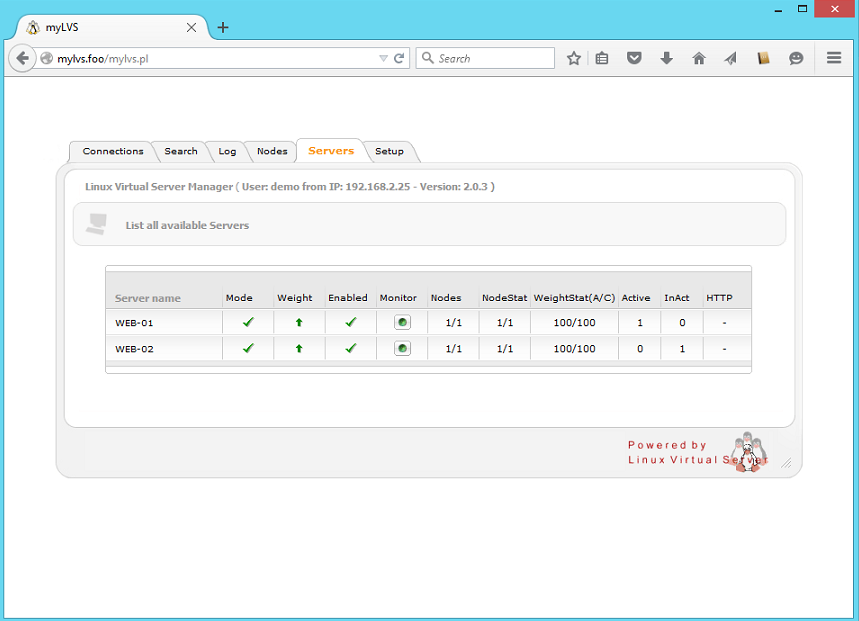
Note: To setup a fresh configuration you could easily setup the node and servers through the setup and begin then from scratch.
Automatic load of myLVS setting
To automatic load the myLVS Web configuration it is requires to setup sysmctl which comes new with Debian 8.
This configuration will start on boot only using the type oneshot
- Enable the service (etc/systemd/system/mylvs-init.service):
root@mylvs01:/# systemctl enable mylvs-init.service
- Enable the myLVS Monitor (etc/systemd/system/mylvsmon.service):
root@mylvs01:/# systemctl enable mylvsmon.service
- IMPORTANT Enable the interface startup script, this one has the virtual interface configured (192.168.2.200)
- etc/systemd/system/mylvs-init-if.service
root@mylvs01:/# systemctl enable mylvs-init-if.service
- Reload, this is needed wen changes are done
root@mylvs01:/systemctl daemon-reload
- Reboot to test if all service are starting as expected
Where to go next
- Go here: Setup windows test client