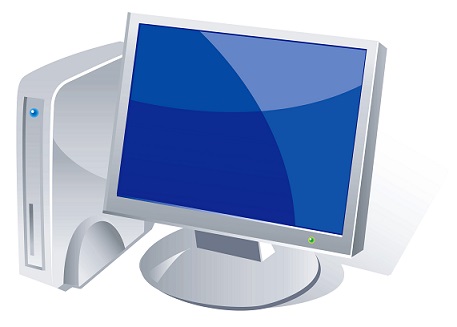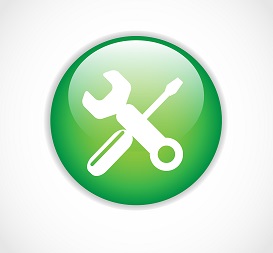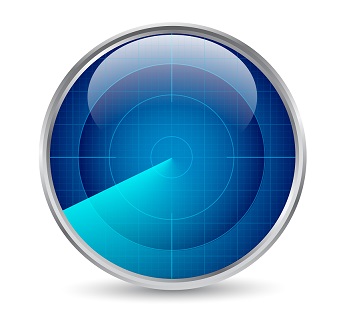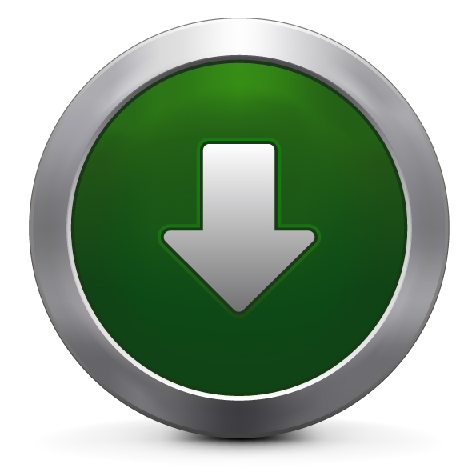Main Page: Difference between revisions
Jump to navigation
Jump to search
(→Doc02) |
No edit summary |
||
| (194 intermediate revisions by 2 users not shown) | |||
| Line 1: | Line 1: | ||
{| width=" | |||
{| width="80%" | |||
|- | |- | ||
| style="vertical-align: top; width: 70%;" | | | style="vertical-align: top; width: 70%;" | | ||
{| width=" | {| width="85%" style="padding: 5px; background: rgb(245, 245, 245) none repeat scroll 0% 50%; -moz-background-clip: -moz-initial; -moz-background-origin: -moz-initial; -moz-background-inline-policy: -moz-initial;" | ||
|- | |- | ||
| align="left" style="vertical-align: top;" colspan="4" | ''' | | align="left" style="background: rgb(133, 133, 133) none repeat scroll 0% 50%; -moz-background-clip: -moz-initial; -moz-background-origin: -moz-initial; -moz-background-inline-policy: -moz-initial; vertical-align: top; color: white;" colspan="4" | '''Welcome to myLVS''' | ||
|} | |||
'''What is myLVS? ''' <br> | '''What is myLVS? ''' <br> | ||
myLVS | This is about the '''myLVS''' Web-GUI to manage the [http://www.linuxvirtualserver.org/ Linuxvirtualserver] environment. '''myLVS''' is supported to run on Debian or Ubuntu Linux. | ||
* | |||
* | myLVS is running on many e-commerce platforms, serving millions of hits per day, myLVS is helping IT administrators to make their job easy and confident. | ||
* | |||
<br><br> | |||
'''Latest news:''' mylvs is now supporting IPv6, [[IP_V6_add_on|read more]] | |||
<br><br> | |||
{| width="80%" | |||
| valign="top" | | |||
'''What do i do with myLVS?''' | |||
*'''Managing your Load Balanced Server''' | |||
**Add / Edit / Delete server | |||
**Turn off / on single service | |||
**Drain down / up single service | |||
**Remote restart service | |||
**Remote reboot entire server | |||
<br> | |||
*'''Managing your Nodes''' | |||
**Create / Edit / Delete nodes | |||
**Assign individual server to nodes | |||
**Assign individual weight level to server within nodes | |||
| valign="top" | <br> | |||
*'''Monitoring your Load Balanced Server''' | |||
**Add / Edit / Server to individual, plugin driven monitoring jobs | |||
**Assign individual, plugin driven service repair jobs | |||
**Assign individual email alerts to jobs | |||
<br><br><br><br> | |||
*'''Mananaged services (Webservices)''' | |||
**Request service up/down by client | |||
**Request data update by client | |||
**Request application update by client | |||
|} | |} | ||
|} | |} | ||
<br> | |||
=Documentation= | |||
= | |||
| Line 33: | Line 60: | ||
{| width="95%" style="padding: 5px; background: rgb(245, 245, 245) none repeat scroll 0% 50%; -moz-background-clip: -moz-initial; -moz-background-origin: -moz-initial; -moz-background-inline-policy: -moz-initial;" | {| width="95%" style="padding: 5px; background: rgb(245, 245, 245) none repeat scroll 0% 50%; -moz-background-clip: -moz-initial; -moz-background-origin: -moz-initial; -moz-background-inline-policy: -moz-initial;" | ||
|- | |- | ||
| align="left" style="background: rgb(133, 133, 133) none repeat scroll 0% 50%; -moz-background-clip: -moz-initial; -moz-background-origin: -moz-initial; -moz-background-inline-policy: -moz-initial; vertical-align: top; color: white;" colspan="4" | ''' | | align="left" style="background: rgb(133, 133, 133) none repeat scroll 0% 50%; -moz-background-clip: -moz-initial; -moz-background-origin: -moz-initial; -moz-background-inline-policy: -moz-initial; vertical-align: top; color: white;" colspan="4" | '''Screenshots''' | ||
|- | |- | ||
| valign="top" | | | valign="top" | | ||
[[image: | [[image:screenshot.jpg|60px|center]] | ||
<center>Screenshots</center> | <center>Screenshots</center> | ||
---- | ---- | ||
|- | |- | ||
| | | | ||
*[[Manage Server|Manage Server]] | |||
*[[Manage single Server within Node|Manage single Server within Node]] | |||
|} | |} | ||
| Line 53: | Line 79: | ||
|- | |- | ||
| valign="top" | | | valign="top" | | ||
[[image: | [[image:setup.jpg|60px|center]] | ||
<center>Installation and basic configuration steps of myLVS</center> | <center>Installation and basic configuration steps of myLVS</center> | ||
---- | ---- | ||
*[[Install OS| | *[[Install OS|Installation steps for Debian and myLVS. ]] | ||
*[[Setup MyLVS| | *[[Setup MyLVS|Installation steps for Apache and mySQL. ]] | ||
*[[Setup test environment|Setup | *[[Setup test environment|Setup the first installation steps for myLVS environment. ]] | ||
*[[Setup windows test client| | **[[Setup windows test client|Windows client installation steps for myLVS environment. ]] | ||
*[[Setup linux test client| | **[[Setup linux test client|Linux installation steps for myLVS environment. ]] | ||
*[[Setup summary|Setup summary]] | *[[Setup summary|Setup summary]] | ||
|} | |} | ||
|} | |} | ||
| Line 81: | Line 105: | ||
|- | |- | ||
| valign="top" | | | valign="top" | | ||
[[image: | [[image:remoteaccess.jpg|60px|center]] | ||
<center>Remote Control</center> | <center>Remote Control</center> | ||
---- | ---- | ||
| Line 94: | Line 118: | ||
{| width="95%" style="padding: 5px; background: rgb(245, 245, 245) none repeat scroll 0% 50%; -moz-background-clip: -moz-initial; -moz-background-origin: -moz-initial; -moz-background-inline-policy: -moz-initial;" | {| width="95%" style="padding: 5px; background: rgb(245, 245, 245) none repeat scroll 0% 50%; -moz-background-clip: -moz-initial; -moz-background-origin: -moz-initial; -moz-background-inline-policy: -moz-initial;" | ||
|- | |- | ||
| align="left" style="background: rgb(133, 133, 133) none repeat scroll 0% 50%; -moz-background-clip: -moz-initial; -moz-background-origin: -moz-initial; -moz-background-inline-policy: -moz-initial; vertical-align: top; color: white;" colspan="4" | ''' | | align="left" style="background: rgb(133, 133, 133) none repeat scroll 0% 50%; -moz-background-clip: -moz-initial; -moz-background-origin: -moz-initial; -moz-background-inline-policy: -moz-initial; vertical-align: top; color: white;" colspan="4" | '''myLVS Monitor''' | ||
|- | |- | ||
| valign="top" | | | valign="top" | | ||
[[image: | [[image:monitor.jpg|60px|center]] | ||
<center> | <center>setup myLVS Monitor</center> | ||
---- | ---- | ||
*[[Setup myLVS Monitoring|Setup myLVS Monitoring]] | |||
*[[Setup | |||
|} | |} | ||
|} | |} | ||
{| width=" | |||
{| width="70%" | |||
|- | |- | ||
| style="vertical-align: top; width: | | style="vertical-align: top; width: 40%;" | | ||
{| width="95%" style="padding: 5px; background: rgb(245, 245, 245) none repeat scroll 0% 50%; -moz-background-clip: -moz-initial; -moz-background-origin: -moz-initial; -moz-background-inline-policy: -moz-initial;" | {| width="95%" style="padding: 5px; background: rgb(245, 245, 245) none repeat scroll 0% 50%; -moz-background-clip: -moz-initial; -moz-background-origin: -moz-initial; -moz-background-inline-policy: -moz-initial;" | ||
|- | |- | ||
| align="left" style="background: rgb(133, 133, 133) none repeat scroll 0% 50%; -moz-background-clip: -moz-initial; -moz-background-origin: -moz-initial; -moz-background-inline-policy: -moz-initial; vertical-align: top; color: white;" colspan="4" | ''' | | align="left" style="background: rgb(133, 133, 133) none repeat scroll 0% 50%; -moz-background-clip: -moz-initial; -moz-background-origin: -moz-initial; -moz-background-inline-policy: -moz-initial; vertical-align: top; color: white;" colspan="4" | '''Setup Webservice''' | ||
|- | |- | ||
| valign="top" | | | valign="top" | | ||
[[image:radar.jpg|60px|center]] | |||
<center>Webservice</center> | |||
---- | |||
< | |||
*[[Webservice setup and overview|Webservice setup and overview]] mySQL Setup | |||
|} | |} | ||
| style="vertical-align: top;" | | | style="vertical-align: top; width: 50%;" | | ||
{| width="95%" style="padding: 5px; background: rgb(245, 245, 245) none repeat scroll 0% 50%; -moz-background-clip: -moz-initial; -moz-background-origin: -moz-initial; -moz-background-inline-policy: -moz-initial;" | {| width="95%" style="padding: 5px; background: rgb(245, 245, 245) none repeat scroll 0% 50%; -moz-background-clip: -moz-initial; -moz-background-origin: -moz-initial; -moz-background-inline-policy: -moz-initial;" | ||
|- | |- | ||
| align="left" style="background: rgb(133, 133, 133) none repeat scroll 0% 50%; -moz-background-clip: -moz-initial; -moz-background-origin: -moz-initial; -moz-background-inline-policy: -moz-initial; vertical-align: top; color: white;" colspan="4" | ''' | | align="left" style="background: rgb(133, 133, 133) none repeat scroll 0% 50%; -moz-background-clip: -moz-initial; -moz-background-origin: -moz-initial; -moz-background-inline-policy: -moz-initial; vertical-align: top; color: white;" colspan="4" | '''Download myLVS''' | ||
|- | |- | ||
| | | valign="top" | | ||
Download | [[image:download.png|60px|center]] | ||
<center>Download myLVS</center> | |||
---- | |||
*[https://coolscript.net/download/mylvs/mylvs-2.0.5.tar.gz Download the latest version 2.0.5 with scripts and samples (300KB Tarball)] | |||
*[https://coolscript.net/download/mylvs/images/mylvs01-2.0.5-virtualbox.zip Download 2.0.5 VM Image (Debian Stretch), ready to run the entire service and functions.<br>Based on Oracle Virtual Box (600MB Zip)] | |||
*[https://coolscript.net/download/mylvs/mylvs-2.0.2.tar.gz Download 2.0.2 scripts and samples (300KB Tarball)] | |||
*[https://coolscript.net/download/mylvs/images/mylvs01-virtualbox-vm.zip Download 2.0.2 VM Image (Debian Jessie), ready to run the entire service and functions.<br>Based on Oracle Virtual Box (600MB Zip)] | |||
|} | |} | ||
| Line 164: | Line 170: | ||
|} | |||
| | |||
Latest revision as of 19:14, 23 October 2025
myLVS is running on many e-commerce platforms, serving millions of hits per day, myLVS is helping IT administrators to make their job easy and confident.
| ||||||
Documentation
|
| |||||||||||
|
| ||||||||||