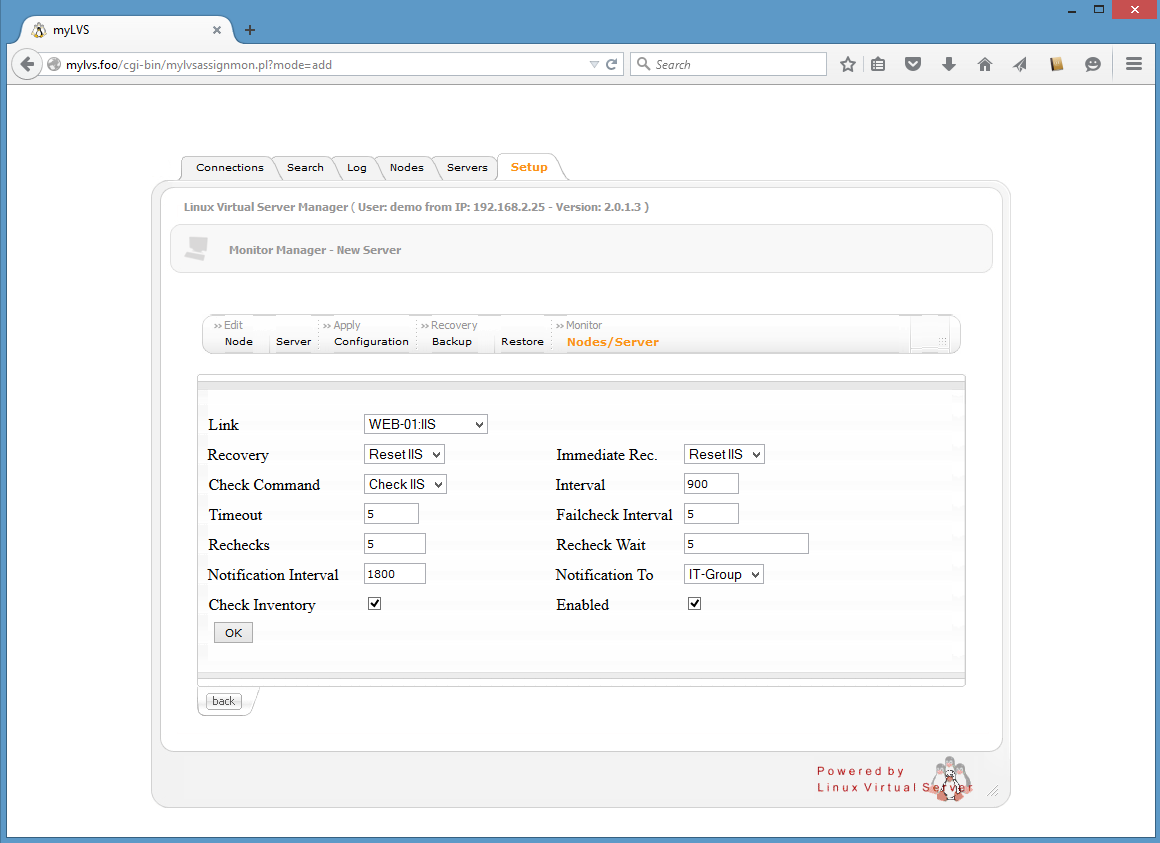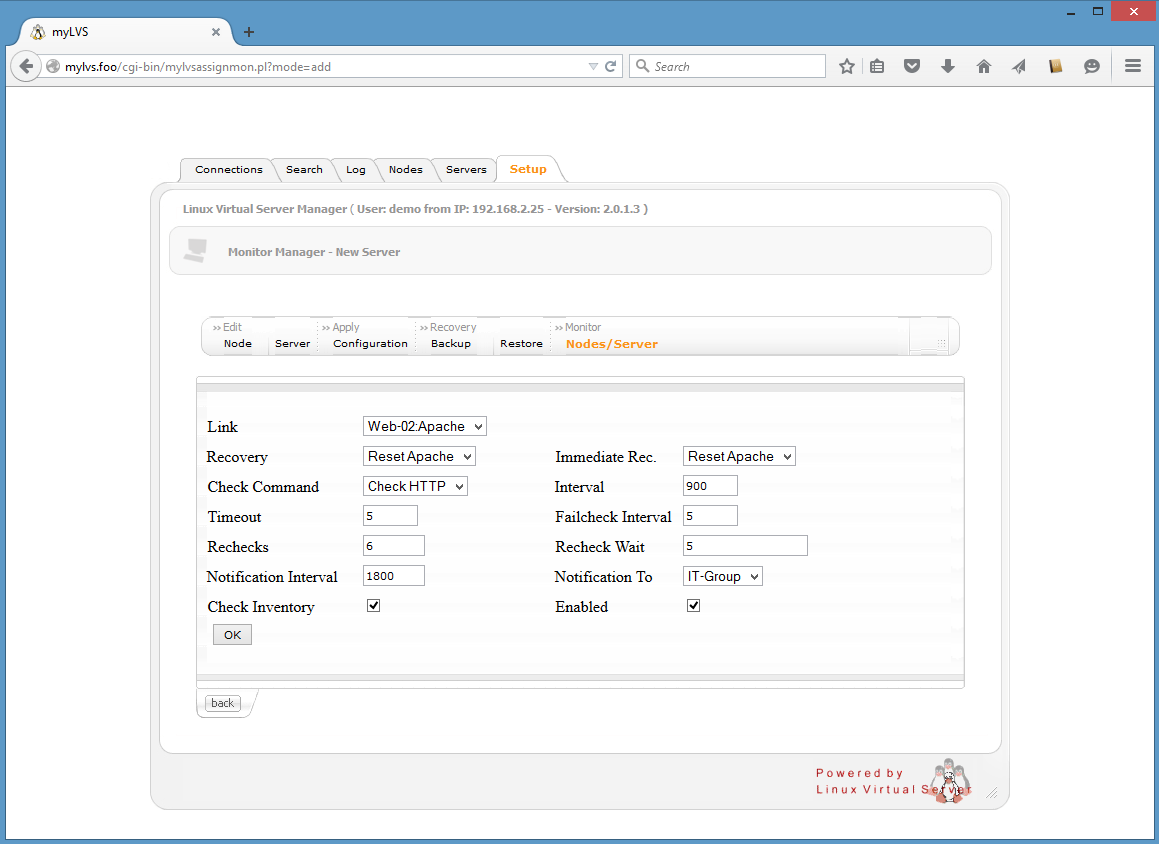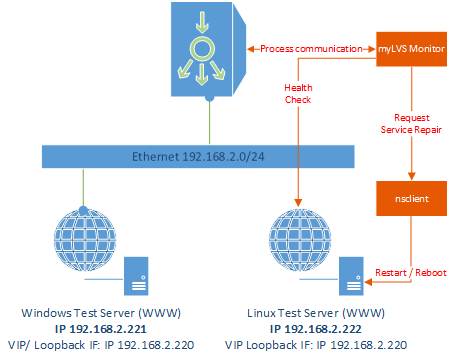Setup myLVS Monitoring: Difference between revisions
Jump to navigation
Jump to search
No edit summary |
(→Doc2) |
||
| (14 intermediate revisions by the same user not shown) | |||
| Line 1: | Line 1: | ||
Setup myLVS Monitoring | Setup myLVS Monitoring allows you to check the Real Server (RS) state, it can be configured to run additional auto repair scripts in case a failaure was detected.<br> | ||
Note that additional steps might be required: [[SQL database setup#myLVS Monitoring prepare|myLVS Monitoring prepare]]<br> | |||
You may involve the systemctl scripts to start or stop the myLVS daemon. | |||
Restart as needed: | |||
root@mylvs01:/# systemctl restart mylvsmon.service | |||
Or | |||
root@mylvs01:/# systemctl start mylvsmon.service | |||
root@mylvs01:/# systemctl stop mylvsmon.service | |||
See the log: | |||
root@mylvs01:/# less /var/log/mylvs/mylvslog.log | |||
=Windows= | |||
{| width="65%" | {| width="65%" | ||
| valign="top" align="center" | | | valign="top" align="center" | | ||
| Line 26: | Line 38: | ||
| Recovery || Set the profile for recovery | | Recovery || Set the profile for recovery | ||
|- | |- | ||
| Check Command || Set the generic http check | | Check Command || Set the generic http check, this will conduct a tcp connect to port 80 | ||
|- | |- | ||
| Timeout || Timeout to be used whil connect to the service | | Timeout || Timeout to be used whil connect to the service | ||
| Line 37: | Line 49: | ||
|} | |} | ||
| valign="top" | | |||
{| class="wikitable" | |||
|- | |||
! Name !! Description | |||
|- | |||
| || | |||
|- | |||
| Immediate Recovery || The reover command to be used when this service gets in failed state the first time | |||
|- | |||
| Interval || The monitor check interval in seconds | |||
|- | |||
| Failcheck Interval || The monitor check interval when detecting a failure in seconds | |||
|- | |||
| ReCheck Wait || Pause between the retry command | |||
|- | |||
| Notification To || Choose the profile for messaging | |||
|- | |||
| Enabled || En/Disable the profile | |||
|} | |||
|} | |||
=Linux= | |||
{| width="65%" | |||
| valign="top" align="center" | | |||
Goto Setup/Server and then to Monitor Nodes/Server, click add and fill as shown:<br> <br> | |||
[[File:06-02-LVSMon-02.png|640px]]<br><br> | |||
| valign="top" align="center" | | |||
Process view:<br> <br> | |||
[[File:MyLVS-03.png|320px]]<br><br> | |||
|} | |||
Description of the above screen<br> | |||
{| width="65%" | |||
| valign="top" | | | valign="top" | | ||
{| class="wikitable" | {| class="wikitable" | ||
| Line 51: | Line 100: | ||
|- | |- | ||
| Rechecks || Amount of rechecks before consider a failed state | | Rechecks || Amount of rechecks before consider a failed state | ||
|- | |||
| Notification Interval || The interval for sending messages in seconds | |||
|- | |||
| Check Inventory || That means to shut down all associated services in case of a failures | |||
|} | |||
| valign="top" | | |||
{| class="wikitable" | |||
|- | |||
! Name !! Description | |||
|- | |||
| || | |||
|- | |||
| Immediate Recovery || The reover command to be used when this service gets in failed state the first time | |||
|- | |||
| Interval || The monitor check interval in seconds | |||
|- | |||
| Failcheck Interval || The monitor check interval when detecting a failure in seconds | |||
|- | |||
| ReCheck Wait || Pause between the retry command | |||
|- | |||
| Notification To || Choose the profile for messaging | |||
|- | |||
| Enabled || En/Disable the profile | |||
|} | |} | ||
|} | |} | ||
Latest revision as of 17:54, 7 September 2015
Setup myLVS Monitoring allows you to check the Real Server (RS) state, it can be configured to run additional auto repair scripts in case a failaure was detected.
Note that additional steps might be required: myLVS Monitoring prepare
You may involve the systemctl scripts to start or stop the myLVS daemon.
Restart as needed:
root@mylvs01:/# systemctl restart mylvsmon.service
Or
root@mylvs01:/# systemctl start mylvsmon.service root@mylvs01:/# systemctl stop mylvsmon.service
See the log:
root@mylvs01:/# less /var/log/mylvs/mylvslog.log
Windows
|
Goto Setup/Server and then to Monitor Nodes/Server, click add and fill as shown: |
Description of the above screen
|
|
Linux
|
Goto Setup/Server and then to Monitor Nodes/Server, click add and fill as shown: |
Description of the above screen
|
|