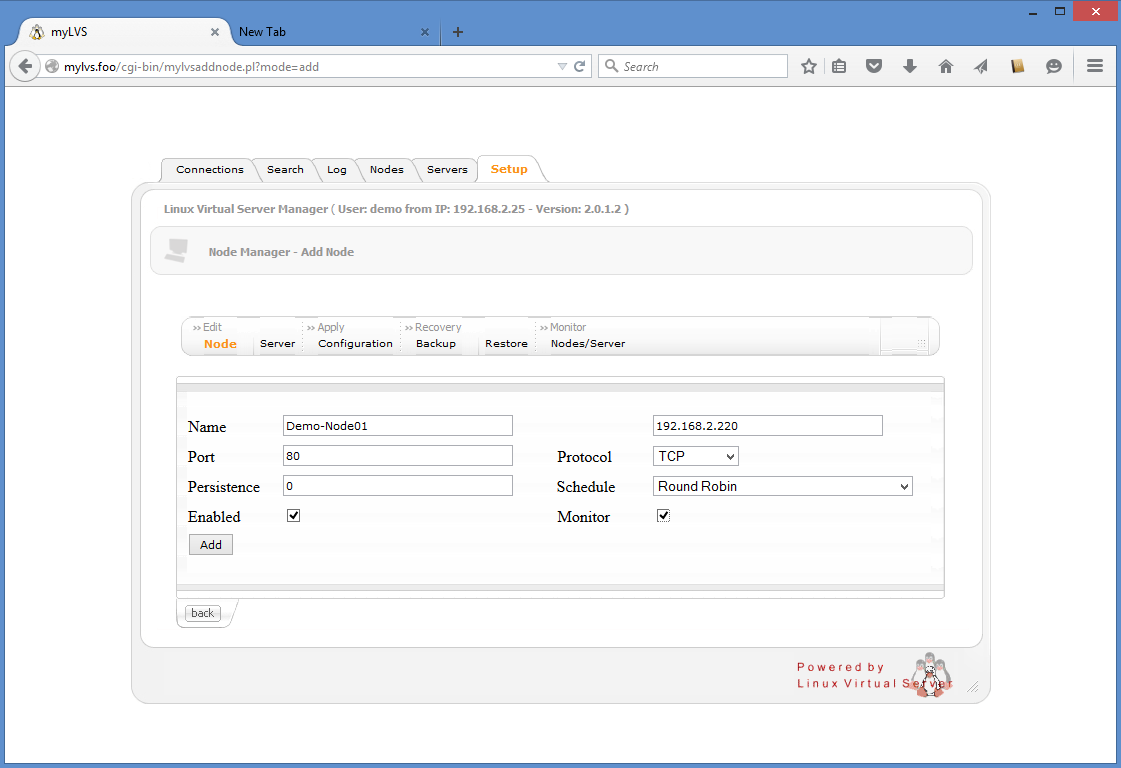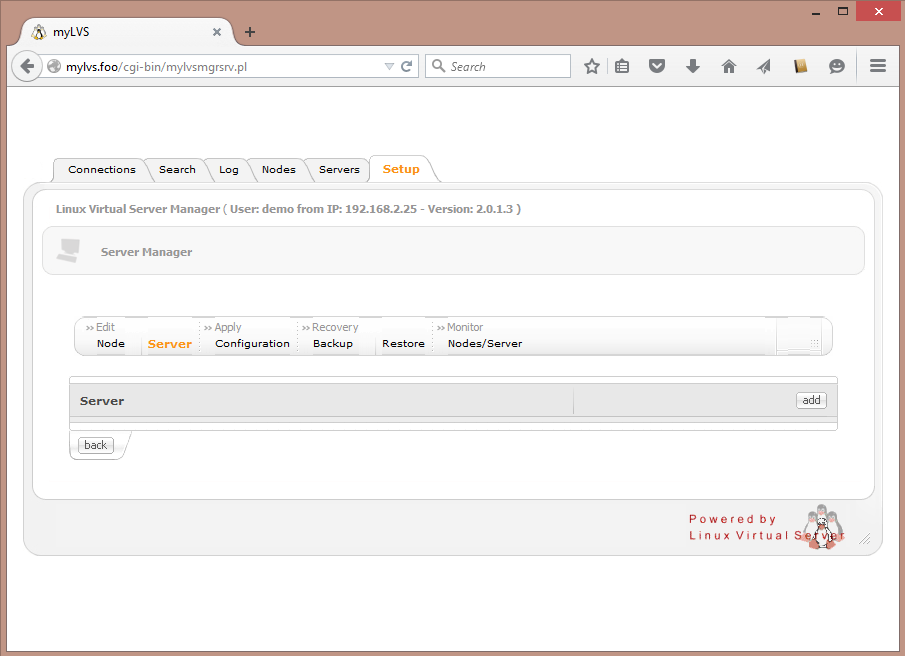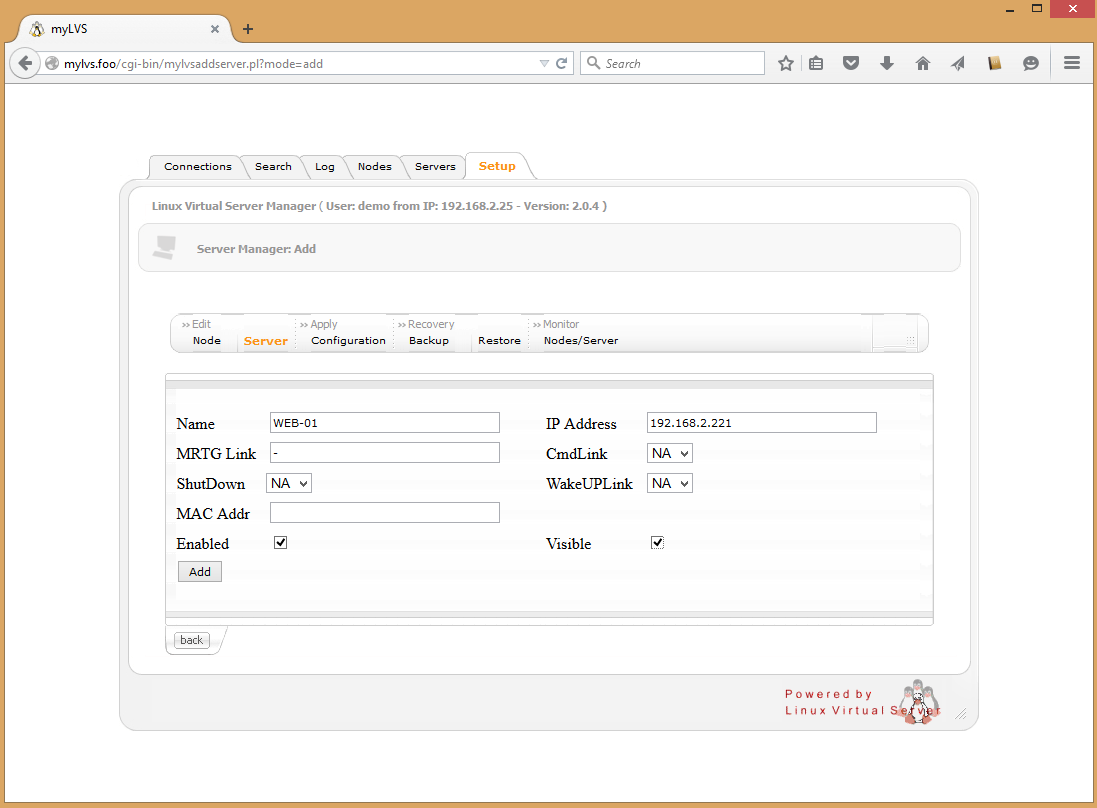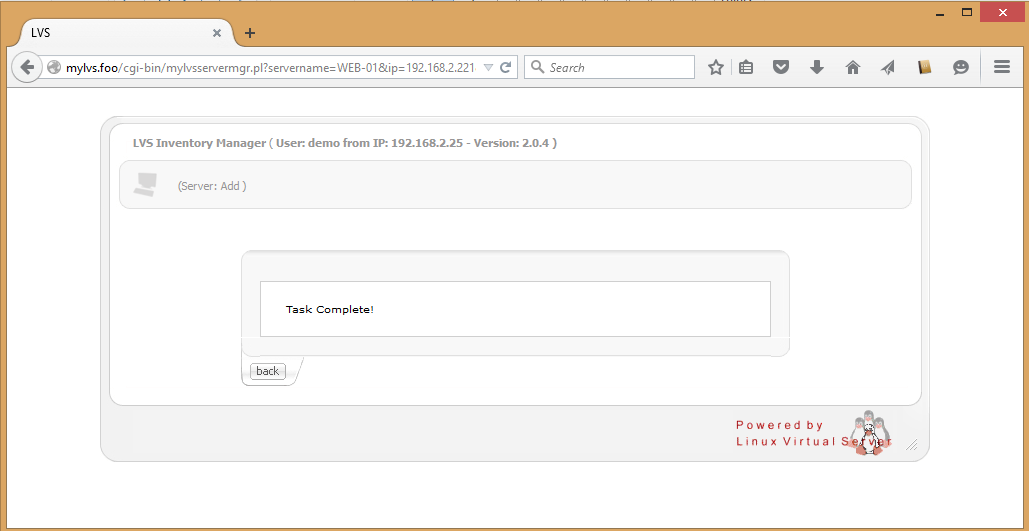Setup test environmend: Difference between revisions
Jump to navigation
Jump to search
| Line 32: | Line 32: | ||
click '''Add'''<br> | click '''Add'''<br> | ||
[[File:02-01-01-Node-Empty.png|640px]] | [[File:02-01-01-Node-Empty.png|640px]] | ||
<br> | <br><br> | ||
Add tne new node,we use '''DemoNode''' with the node ip '''192.168.2.220''' | Add tne new node,we use '''DemoNode''' with the node ip '''192.168.2.220''' | ||
<br><br> | <br><br> | ||
[[File:02-01-02-NewNode.png|640px]] | [[File:02-01-02-NewNode.png|640px]] | ||
Revision as of 17:15, 16 June 2015
The test setup runs two real server using Direct Routing (DR). We will use later 2 different OS on our test host, Linux and Windows together.
Setup new hosts
Setup the hosts, to do goto Setup->Server
Fill the first host, name is 'Web-01 with the IP address 192.168.2.221, MRTG host will be -, Click ADD
Confirm with OK to return
You should now see the new web server within the configuration:
Click on Copy to create the second node:
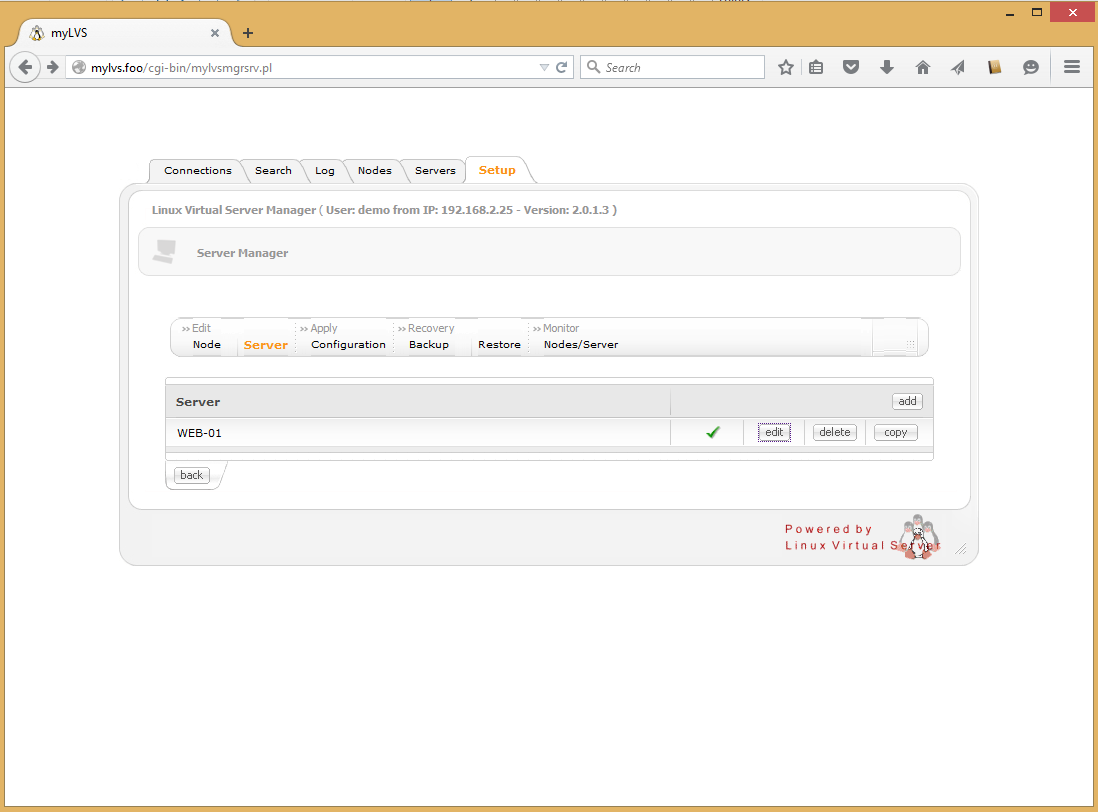
Edit the data for the second host, name is 'Web-02 with the IP address 192.168.2.222, MRTG host will be -, Click OK
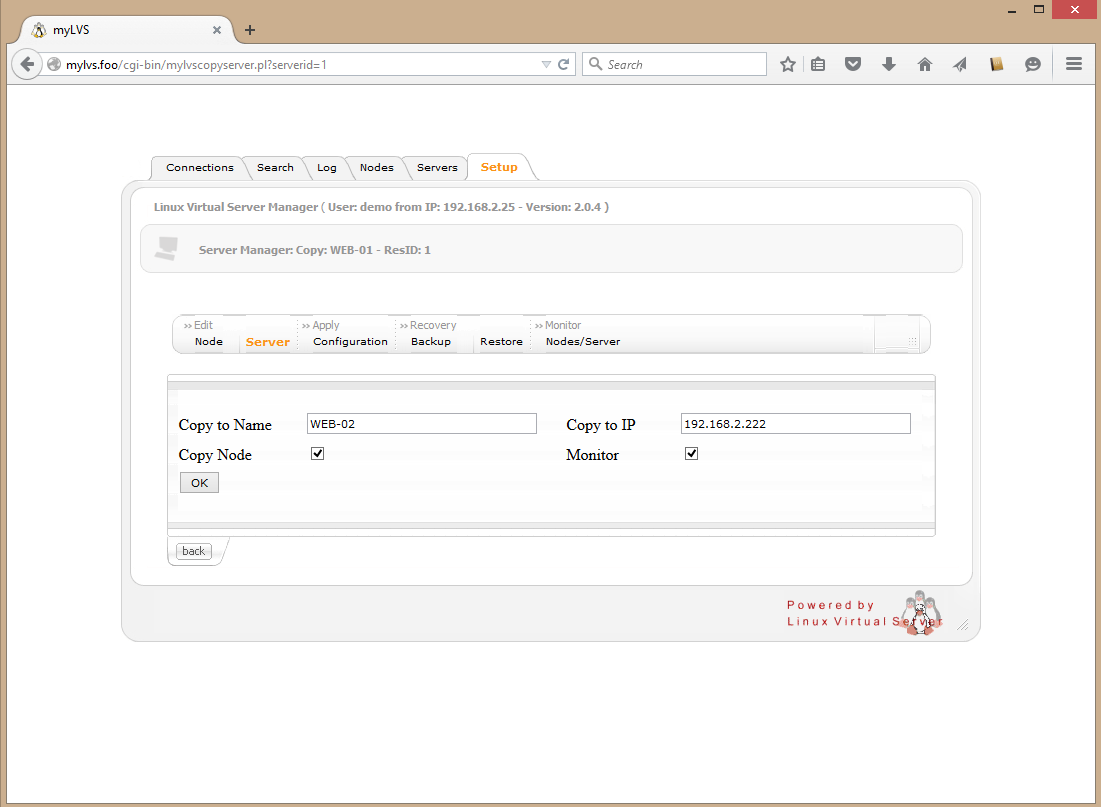
There should be now 2 hosts available in our host list:
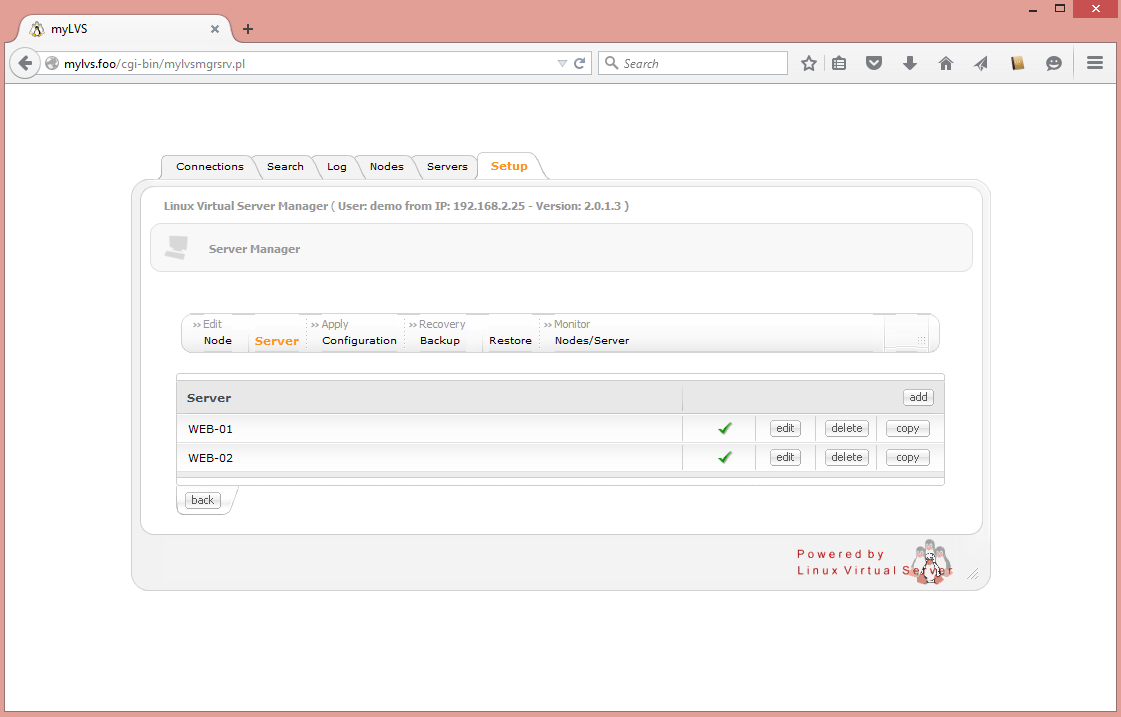
Setup a new node
Setup the node, to do goto Setup->Node
click Add
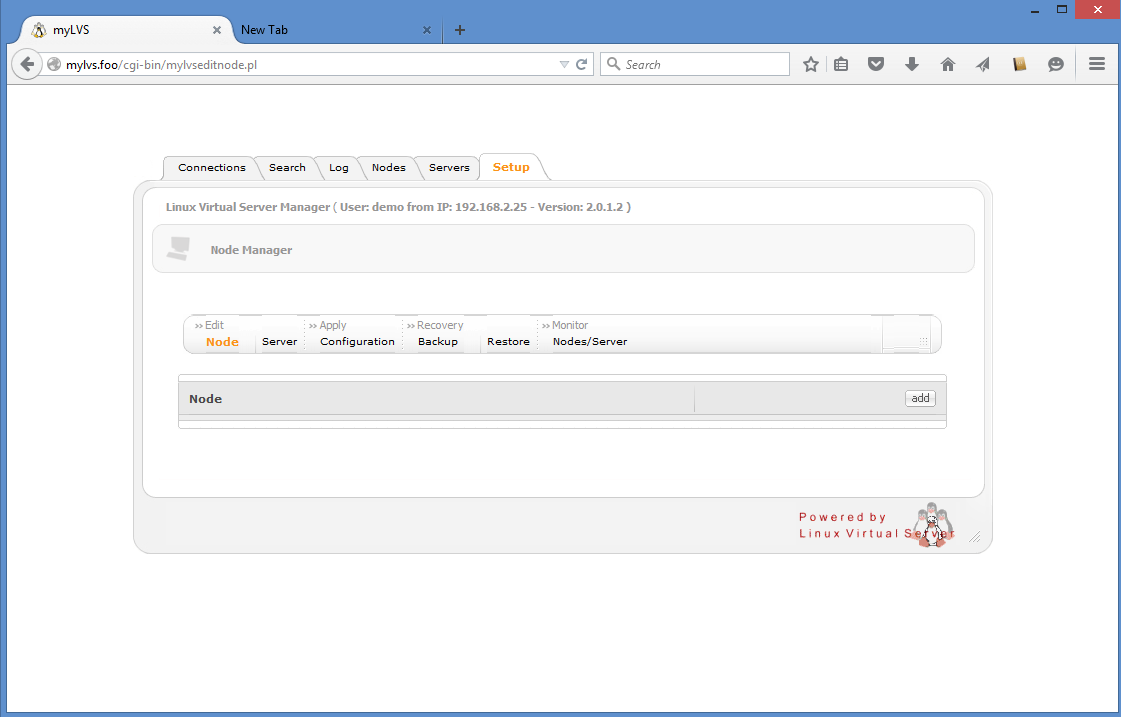
Add tne new node,we use DemoNode with the node ip 192.168.2.220