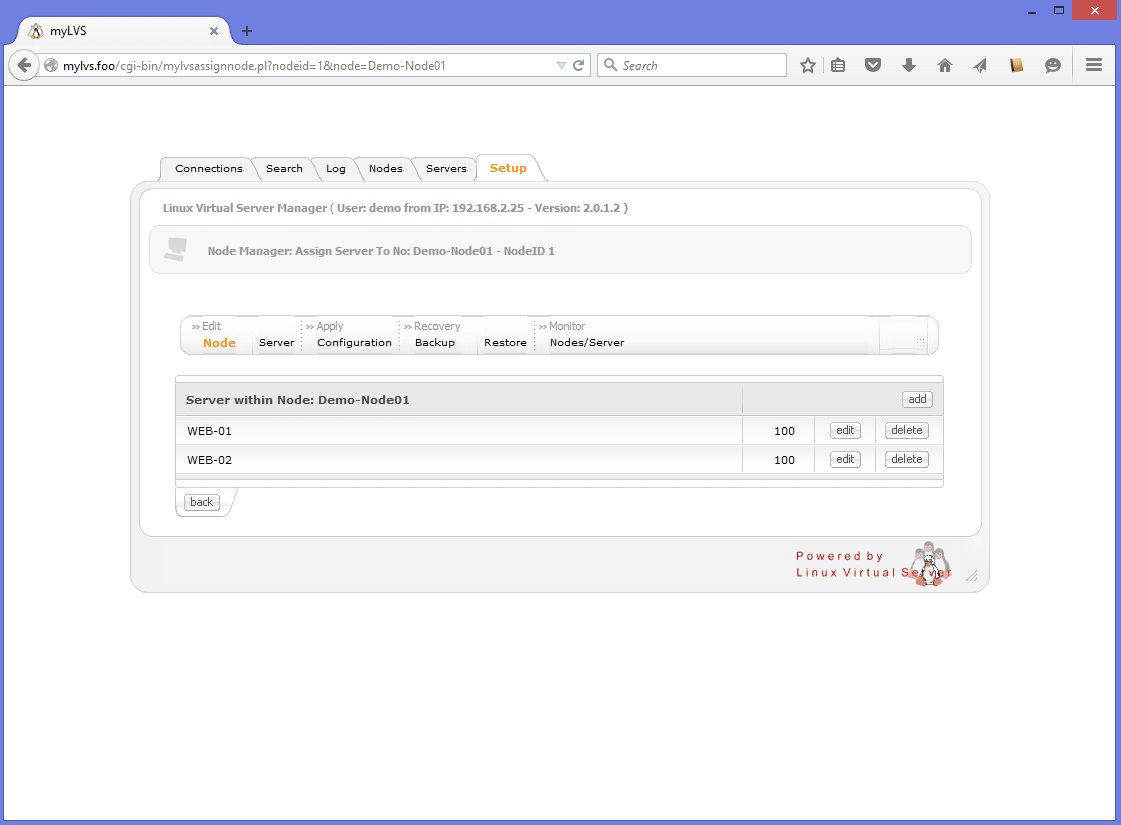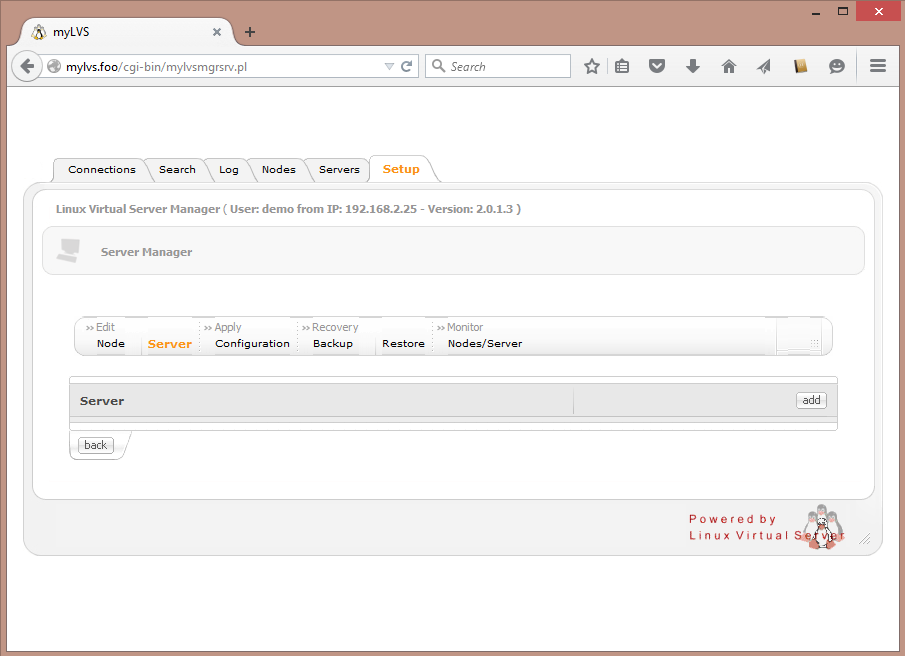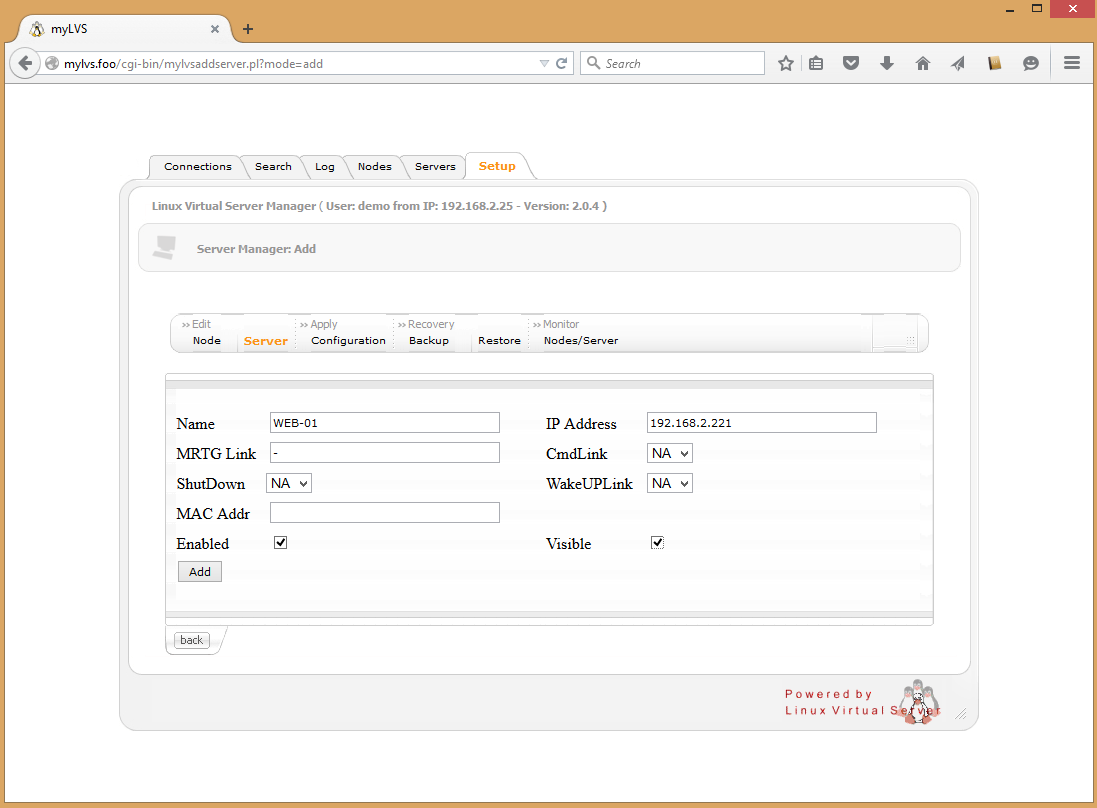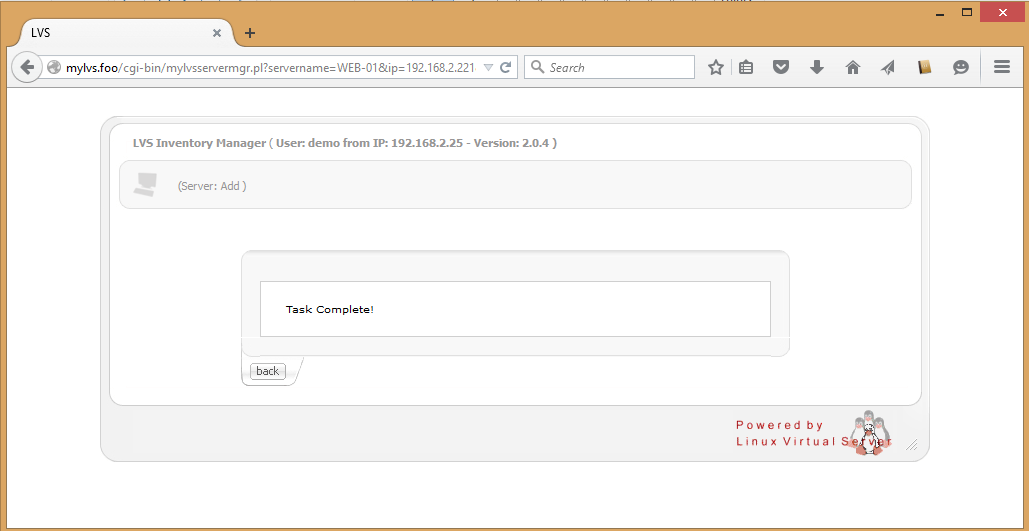Setup test environmend: Difference between revisions
| Line 53: | Line 53: | ||
Click '''Add Host to Node'''<br> | Click '''Add Host to Node'''<br> | ||
[[File:02-02-02-Add-Web01-to-node.png|640px]] | [[File:02-02-02-Add-Web01-to-node.png|640px]] | ||
<br><br>*Now do the same thing with '''WEB-02'''<br> | <br><br>*Now do the same thing with '''WEB-02'''<br><br> | ||
Finally there should be two new host '''(WEB01 & WEB-02)''' in our node '''Demo-Node01''' <br> | Finally there should be two new host '''(WEB01 & WEB-02)''' in our node '''Demo-Node01''' <br> | ||
[[File:02-02-04-node-Overview.png|640px]] | [[File:02-02-04-node-Overview.png|640px]] | ||
Revision as of 18:20, 16 June 2015
The test setup runs two real server using Direct Routing (DR). We will use later 2 different OS on our test host, Linux and Windows together.
Setup new hosts
Setup the hosts, to do goto Setup->Server
Fill the first host, name is 'Web-01 with the IP address 192.168.2.221, MRTG host will be -, Click ADD
Confirm with OK to return
You should now see the new web server within the configuration:
Click on Copy to create the second node:
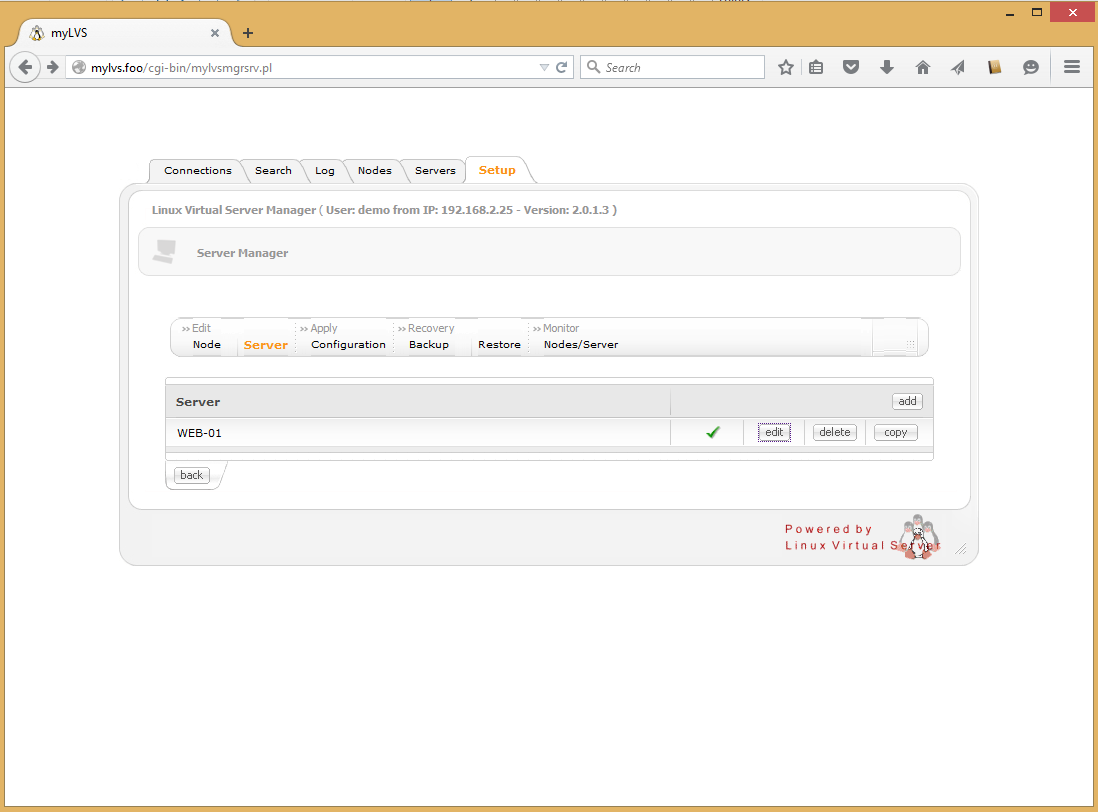
Edit the data for the second host, name is 'Web-02 with the IP address 192.168.2.222, MRTG host will be -, Click OK
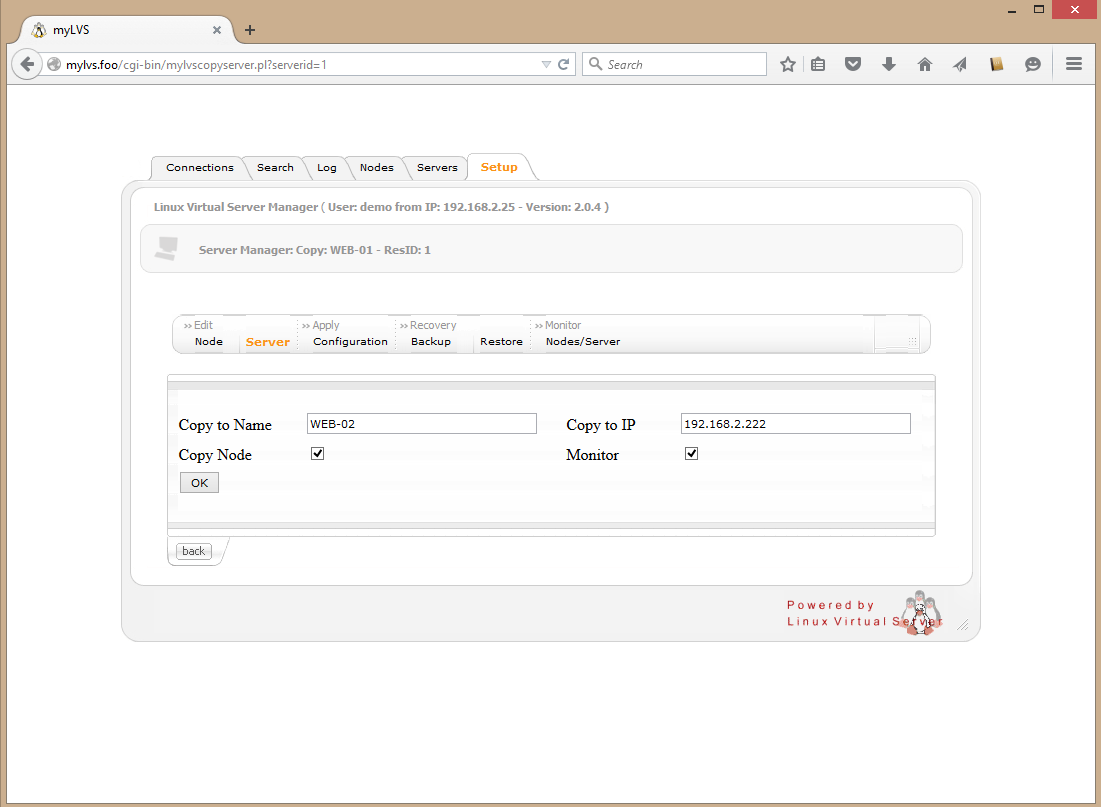
There should be now 2 hosts available in our host list:
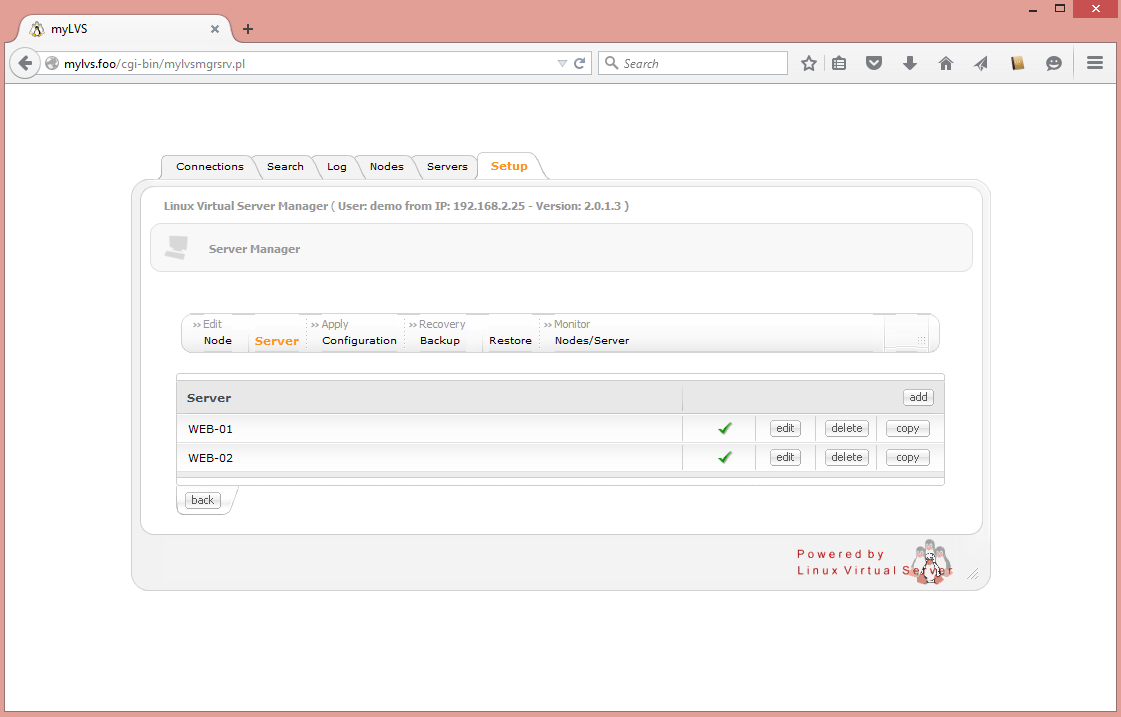
Setup a new node
Setup the node, to do goto Setup->Node
click Add
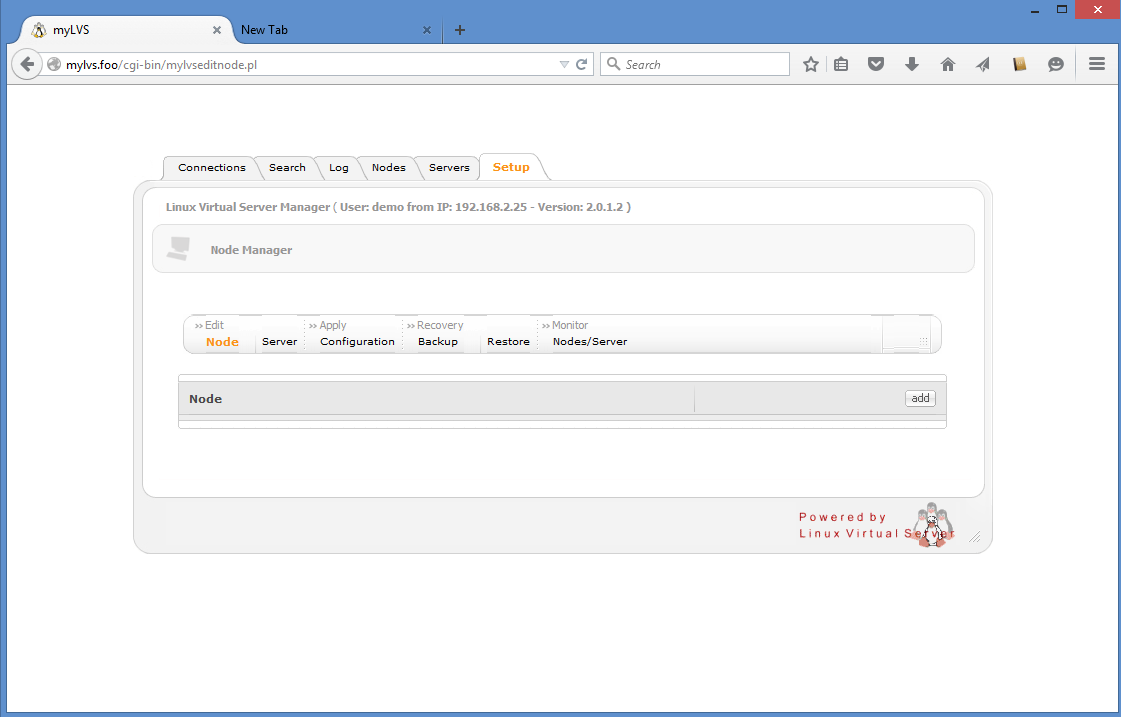
Add tne new node,we use Demo-Node01 with the node ip 192.168.2.220 on port 80 (http).
We use the easiest scheduler called Round Robing, switch in the enable and monitor flag.
Note: The monitor flag will not have any functions assigned yet but it the flag hast to be enabled to support it.
Click Add
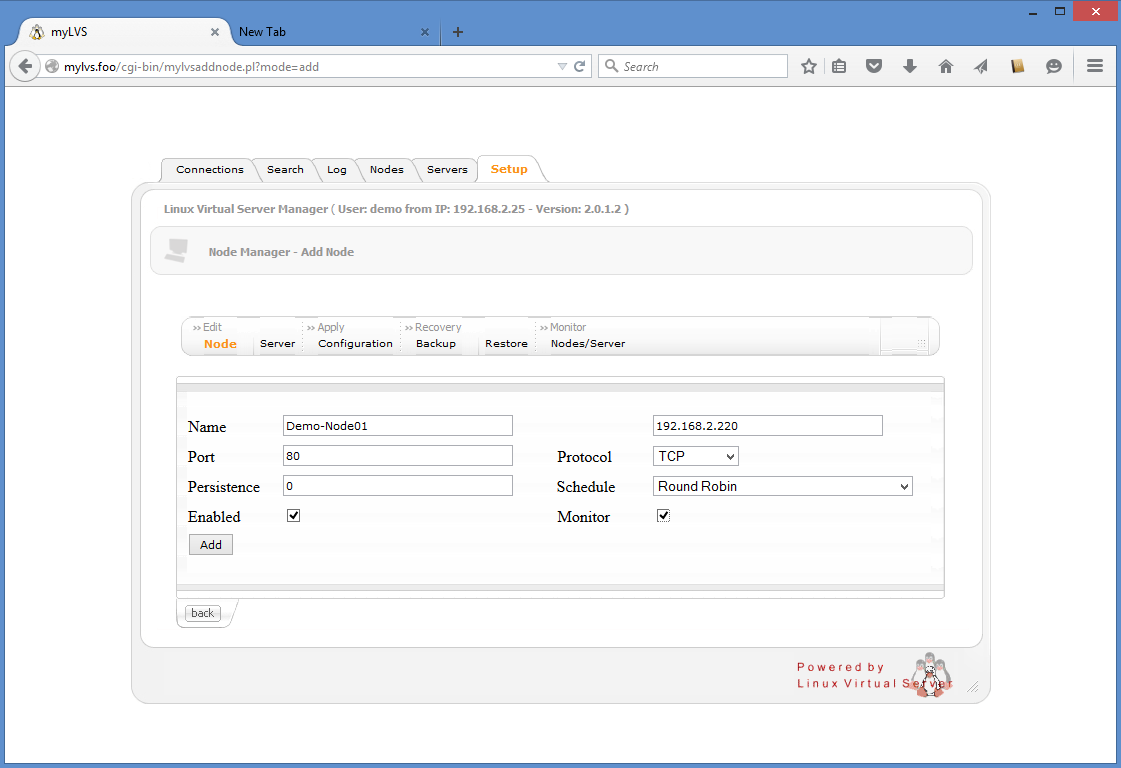
Click Back to leave the confirmation screen
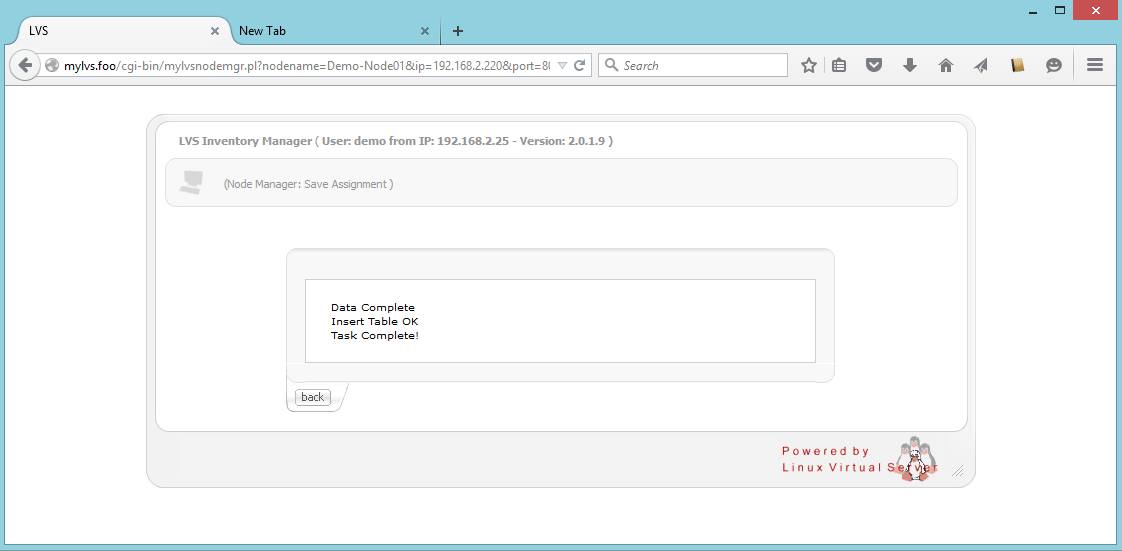
Assign host to node
Assign our hosts, to do click assign
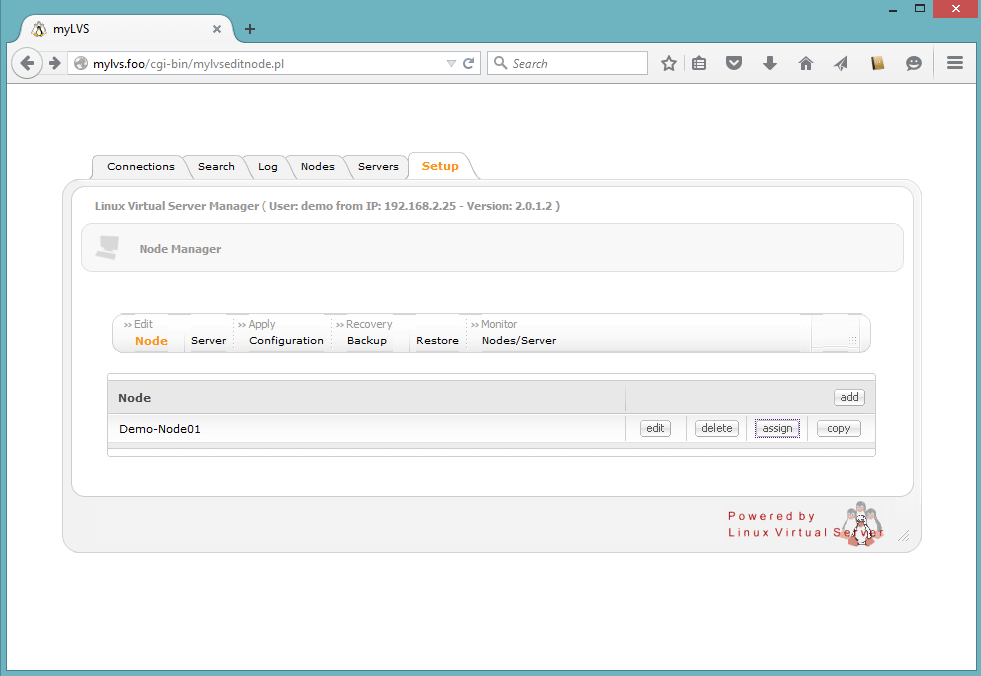
Click add to assign our first server to our new node
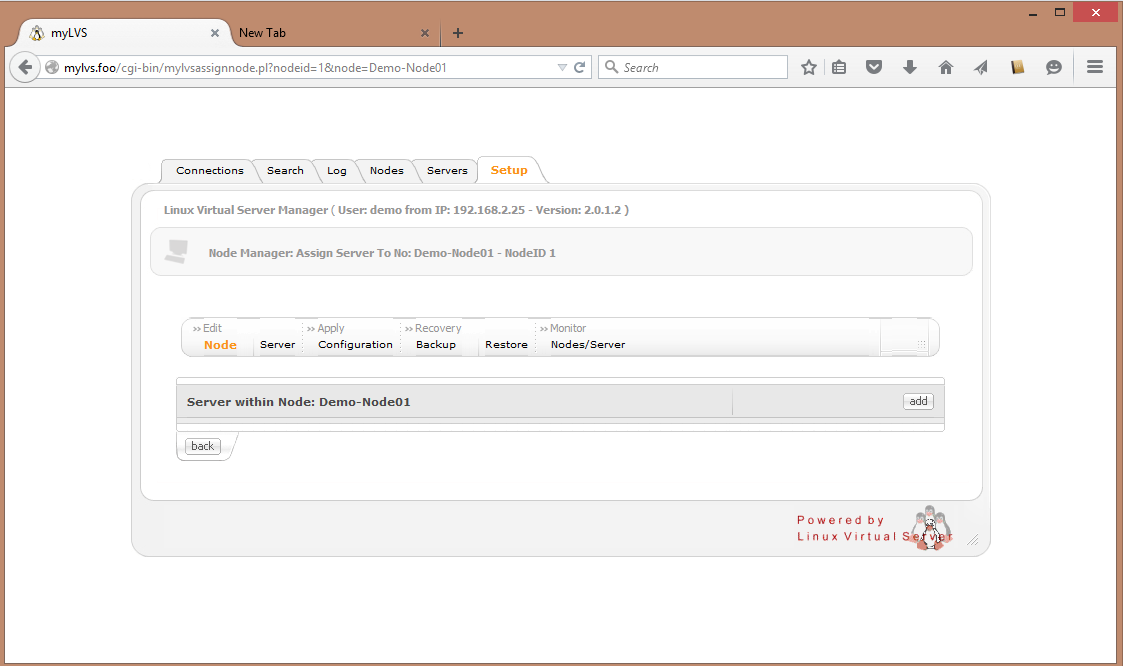
Pick WEB-01 from the drop down box of New Host
Choose Direct Routing
Weight 100 Port 80 and Enable
Click Add Host to Node
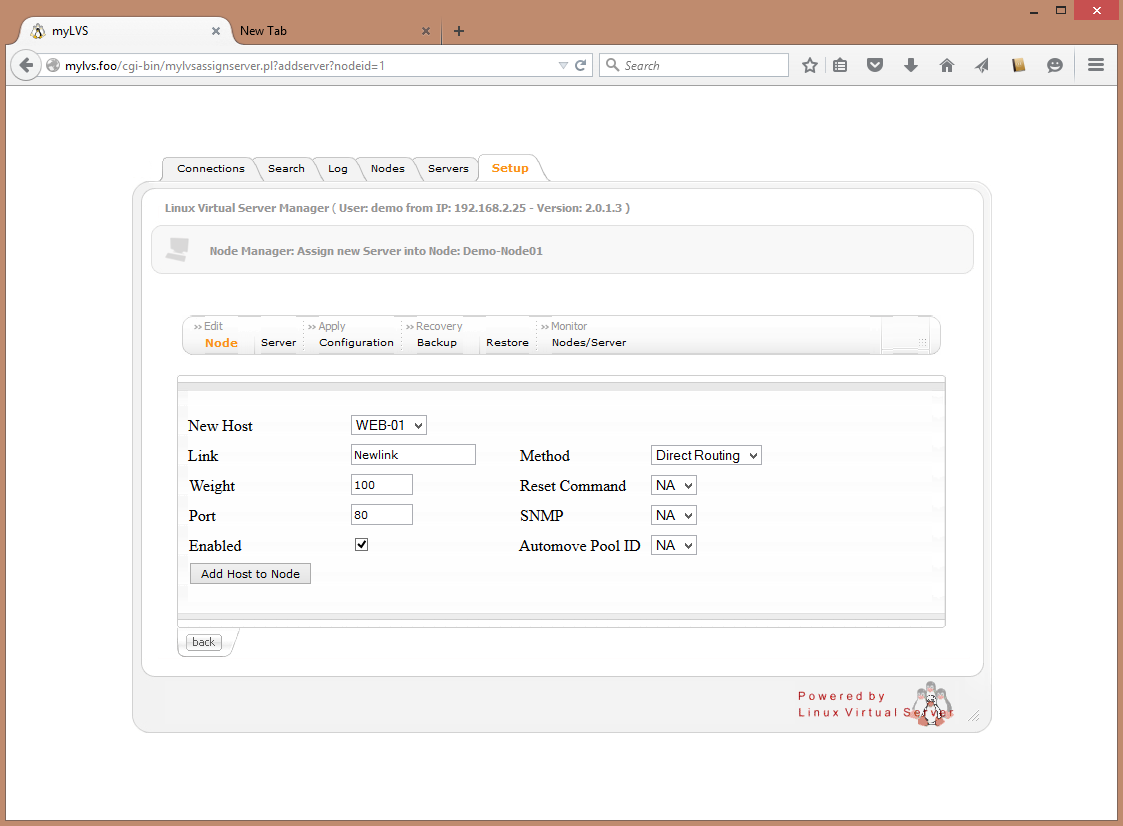
*Now do the same thing with WEB-02
Finally there should be two new host (WEB01 & WEB-02) in our node Demo-Node01