Setup MyLVS: Difference between revisions
| Line 64: | Line 64: | ||
*Enable: systemctl enable mylvs-init.service | *Enable: systemctl enable mylvs-init.service | ||
Output: | |||
Created symlink from /etc/systemd/system/multi-user.target.wants/mylvs-init.service to /etc/systemd/system/mylvs-init.service. | Created symlink from /etc/systemd/system/multi-user.target.wants/mylvs-init.service to /etc/systemd/system/mylvs-init.service. | ||
Revision as of 19:05, 17 August 2015
Setup mySQL
At the very step we need to setup the database with all the required tables, please use the import script mylvs.sql to do so.
You'll find the script within the download archive in /scripts or on the reference vm in /var/www/mylvs/scripts
mysql -u root -p < lvs.sql
Create the Database and the Users
Create the database, login into myslq:
# mysql -u root -p
On the SQL prompt type:
mysql> create database mylvs;
Create the default mylvs user using the password = demo:
mysql> GRANT ALL PRIVILEGES ON mylvs.* TO mylvsuser@localhost IDENTIFIED BY 'demo';
Add the demo user into myLVS, table tblUsers:
mysql> insert into tblUsers (userID,name,operations,logview,showcon,searchcon,reset,reboot,search,whois,nslookup,scan,servermanager) values ('1','demo','1','1','1','1','1','1','1','1','1','1','1');
Setup Apache
Get and copy the Apache template to:
/etc/apache2/sites-enabled/mylvs.conf
Verify the configuration and enable it with a2ensite:
a2ensite mylvs.conf
Add an demo account to apache, this will be the login through the browser:
root@mylvs01:/# htpasswd -c /var/www/mylvs/wwwroot/.htpasswd.users demo
Login to myLVS
Depending on your client OS you may add a hostheader to your host file, to do this type
- Linux
# vi /etc/hosts
- Windows (Administrator command shell)
notepad c:\Windows\System32\drivers\etc\hosts
Add:
192.168.x.y mylvs.foo
- Note: The Windows DNS Cache requires a reload:
ipconfig/flushdns
Navigate your prefered browdsr to mylvs.foo, login using demo, demo.
You should see an empty configuration scren.
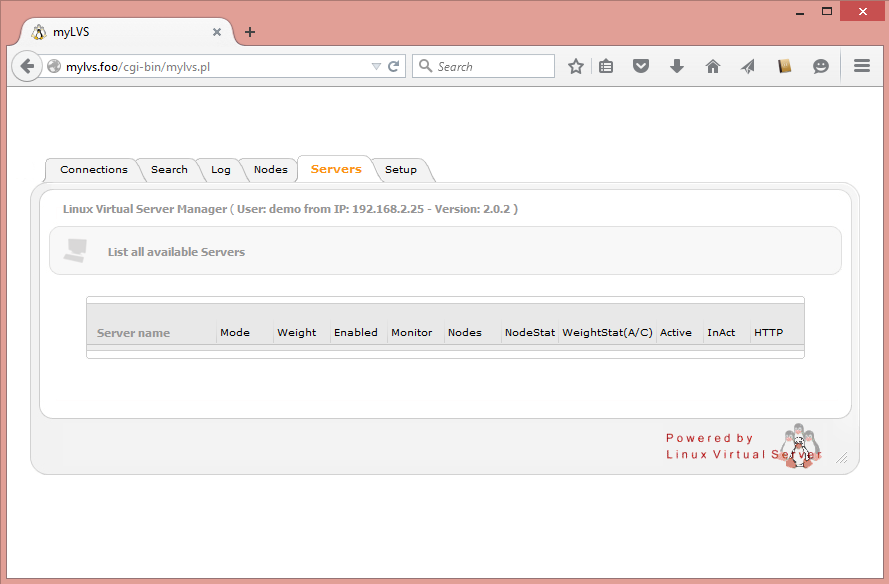
Automatic load of myLVS setting
To automatic load the myLVS configuration it is requires to setup sysmctl which comes new with Debian 8.
Create File: /etc/systemd/system/mylvs-init.service
Add:
[Unit] Description=myLVS Startup Script After=network.target auditd.service mysql.service [Service] Type=oneshot ExecStart=/usr/bin/perl /var/www/mylvs/mylvsinit.pl -a [Install] WantedBy=multi-user.target
- First status
root@mylvs01:/systemctl status mylvs-init.service mylvs-init.service - myLVS Startup Script Loaded: loaded (/etc/systemd/system/mylvs-init.service; disabled) Active: inactive (dead)
- Enable: systemctl enable mylvs-init.service
Output:
Created symlink from /etc/systemd/system/multi-user.target.wants/mylvs-init.service to /etc/systemd/system/mylvs-init.service.
- Reload (optional): systemctl daemon-reload
- Reboot to test
- Live Status
root@mylvs01:/home/demo# systemctl status mylvs-init.service mylvs-init.service - myLVS Startup Script Loaded: loaded (/etc/systemd/system/mylvs-init.service; enabled) Active: inactive (dead) since Mon 2015-08-17 14:53:48 EDT; 1min 38s ago Process: 933 ExecStart=/usr/bin/perl /var/www/mylvs/mylvsinit.pl -a (code=exited, status=0/SUCCESS) Main PID: 933 (code=exited, status=0/SUCCESS)