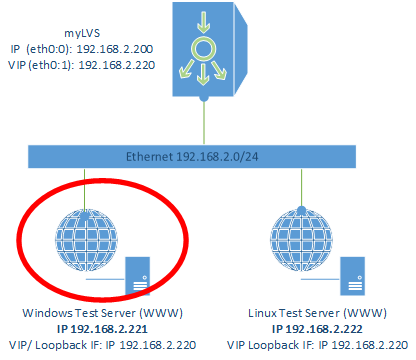Test1: Difference between revisions
Jump to navigation
Jump to search
No edit summary |
No edit summary |
||
| Line 51: | Line 51: | ||
|} | |} | ||
<br> | <br> | ||
First, it is required to add the '''Loopback Adapter''' using the '''Device Manager''' | |||
Goto the run dialog<br> | |||
[[File:03-01-01-Run.png|240px]]<br><br> | |||
Enter '''mmc devmgmt.msc'''<br> | |||
[[File:03-01-02-DevMgr.png|240px]]<br><br> | |||
Revision as of 18:00, 10 July 2015
|
|
Screenshots |
Overview |
|
Step by step installation and documentation for Windows (lots of screnn shots).
|
First, it is required to add the Loopback Adapter using the Device Manager