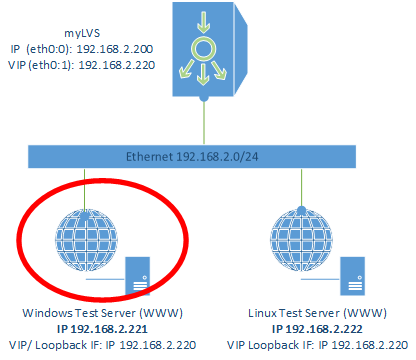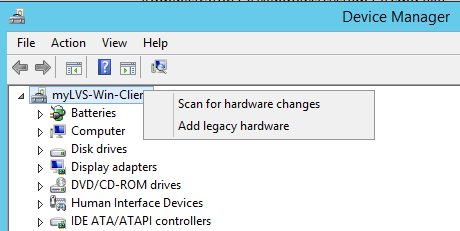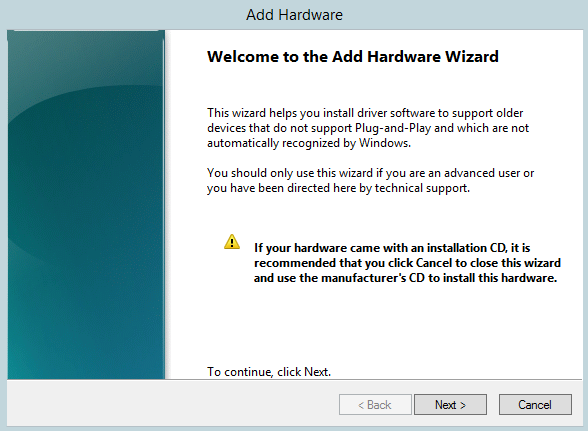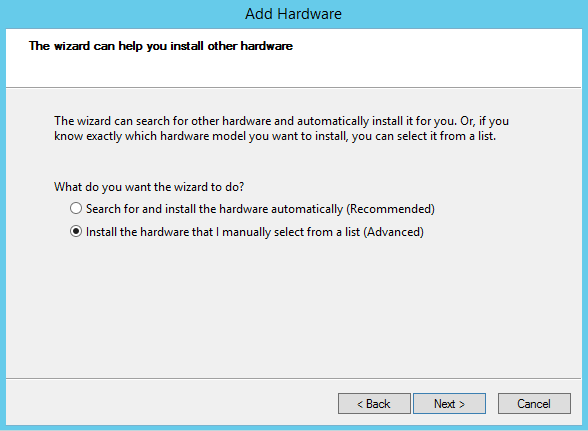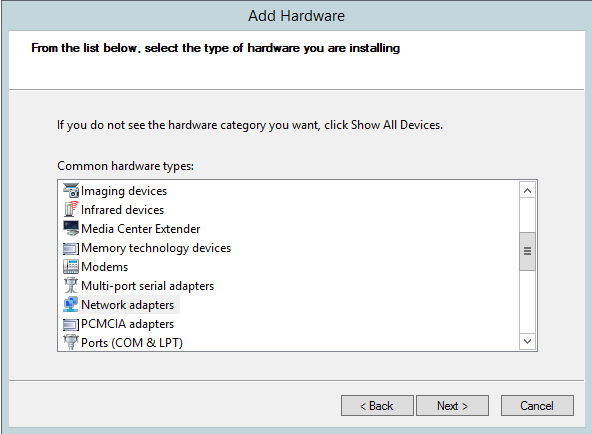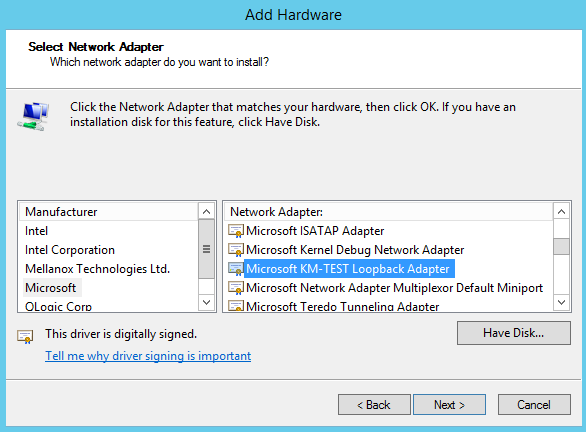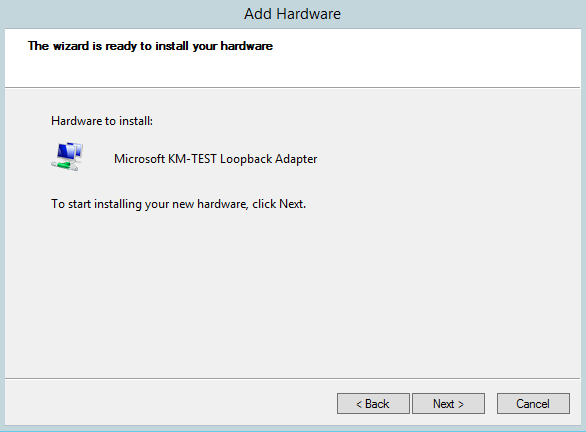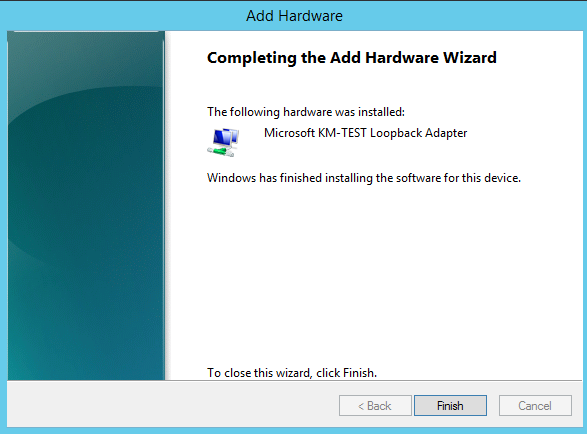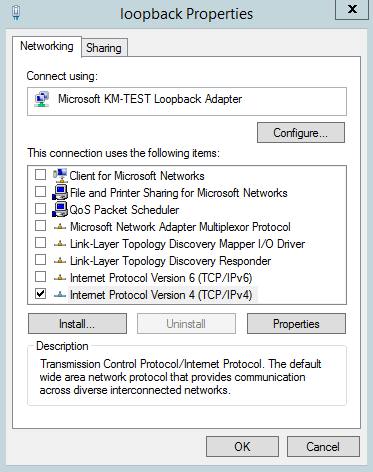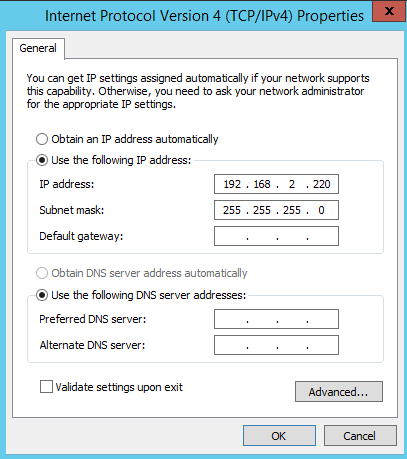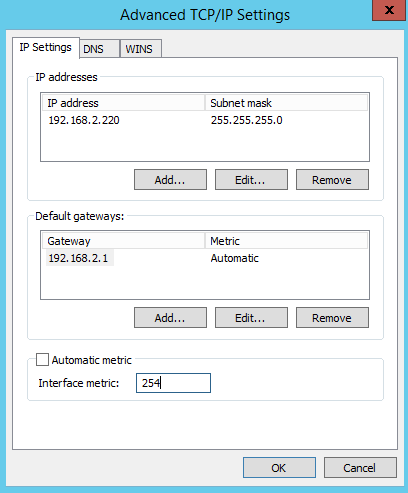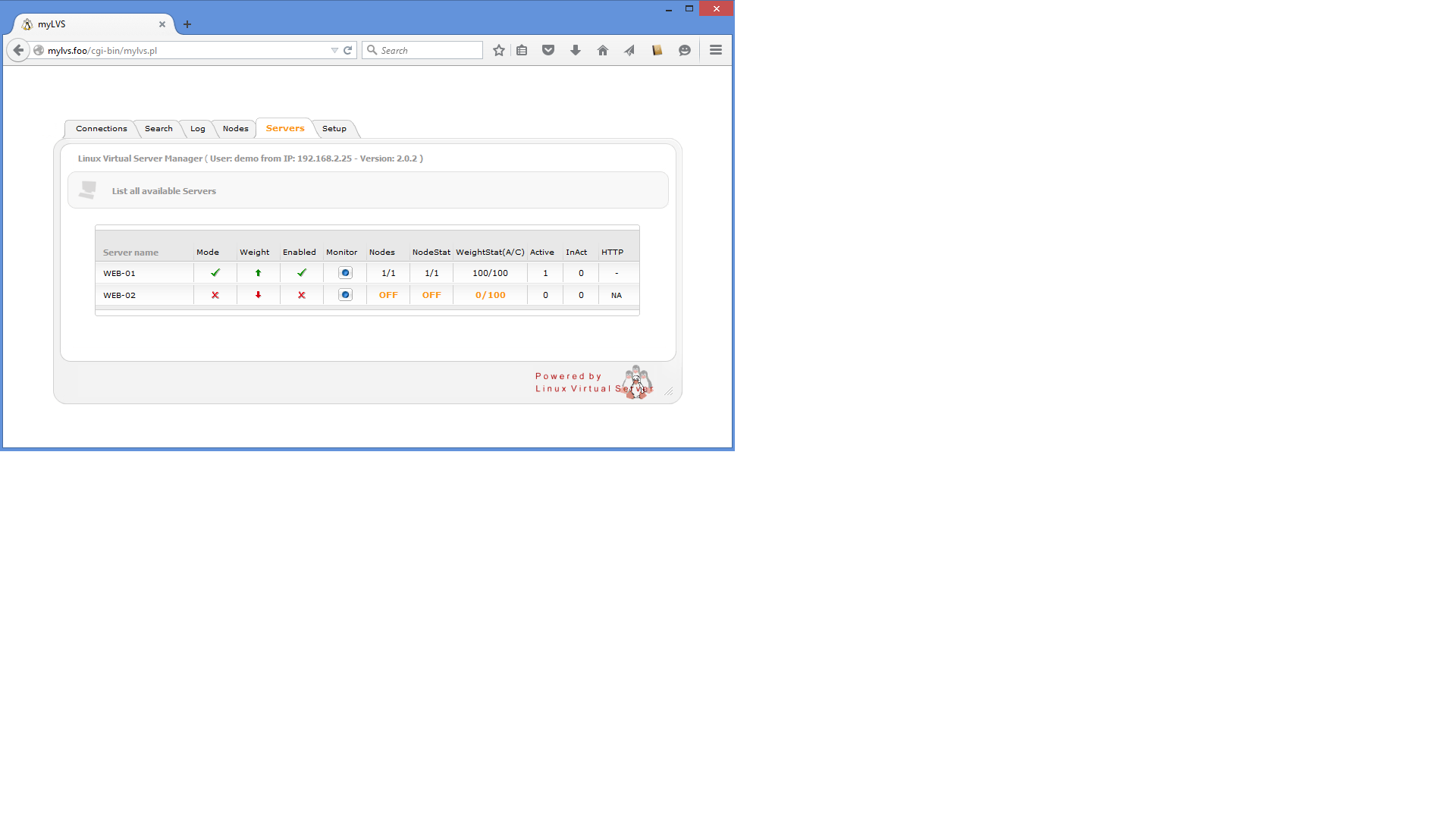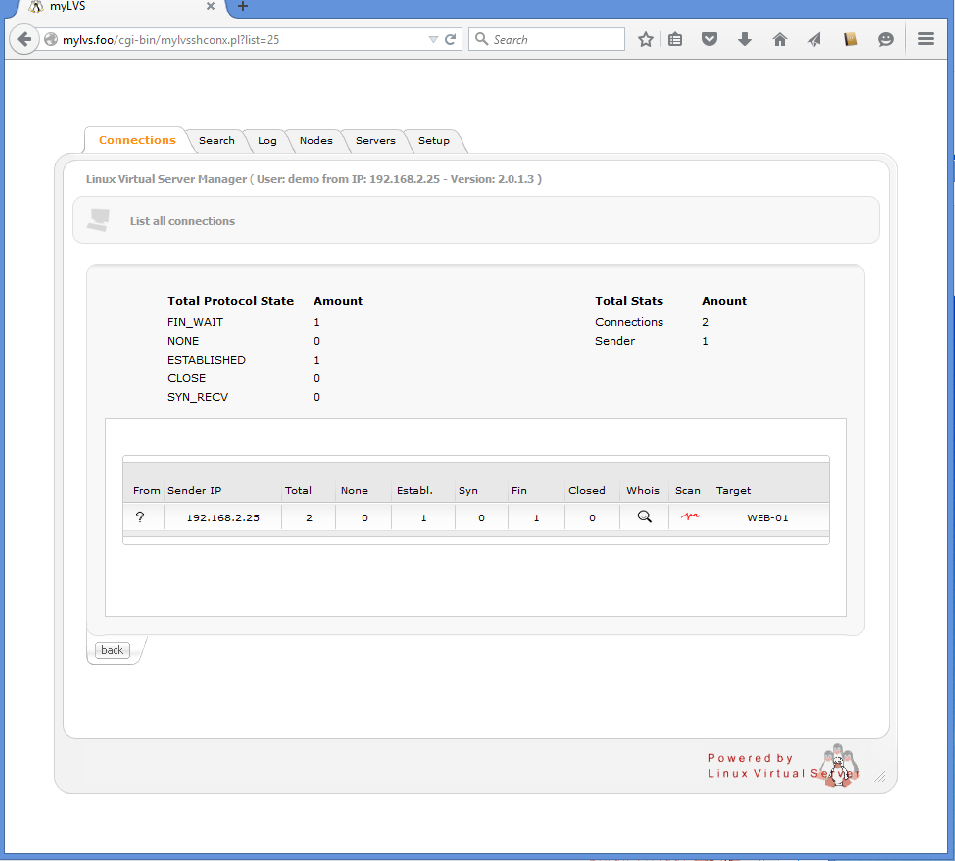Setup windows test client: Difference between revisions
Jump to navigation
Jump to search
(→Main) |
(→Main) |
||
| Line 13: | Line 13: | ||
*Loopback IP Address: 192.168.2.220 | *Loopback IP Address: 192.168.2.220 | ||
| valign="top" | | | valign="top" | | ||
Windows Setup in myLVS overview<br> | |||
[[File:myLVS-HL-Windows.png|240px]]<br><br> | [[File:myLVS-HL-Windows.png|240px]]<br><br> | ||
|} | |} | ||
Revision as of 19:05, 10 July 2015
Main
|
Step by step installation and documentation for Windows (lots of screnn shots).
Requirements
|
Add a new loop back device
|
Right mouse click on your computer, |
|
Configure the new loop back device
Within Windows, goto the Network connections, with Server 2012 you can run and type ncpa.ctl
|
Rename the loopback adapter to loopback, |
|
Enter the VIP (Virtual IP) = 192.168.2.220/24, |
Disable Automatic metric, |
Open an administrative console and enter:
netsh interface ipv4 set interface "lan" weakhostreceive=enabled netsh interface ipv4 set interface "loopback" weakhostreceive=enabled netsh interface ipv4 set interface "loopback" weakhostsend=enabled
See this for more information about those commands:
Testing the new loop back device
|
From the Windows host try to open the URL From an Network client try to open the URL |