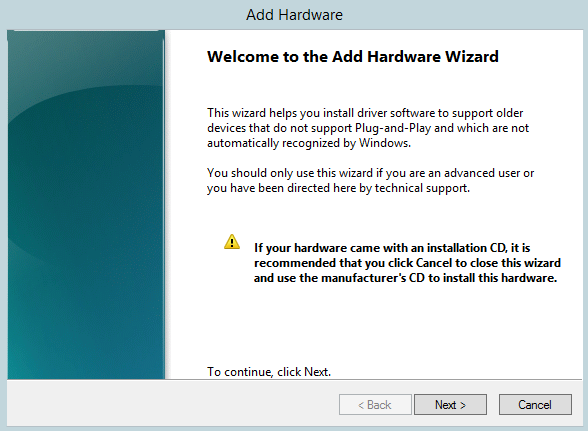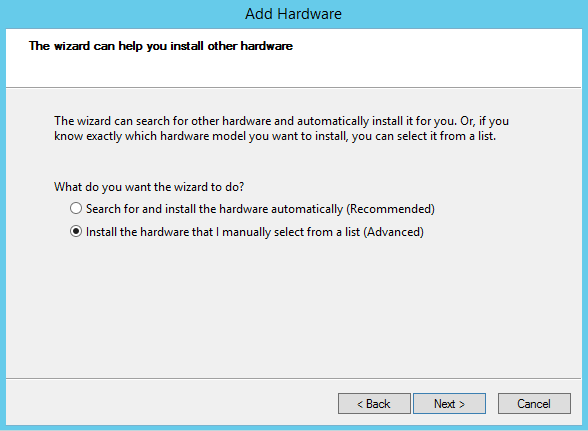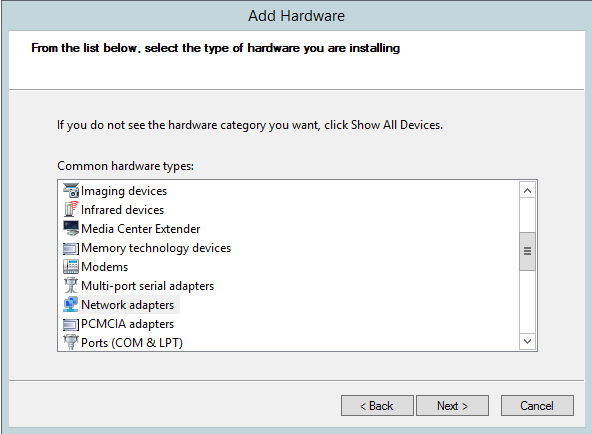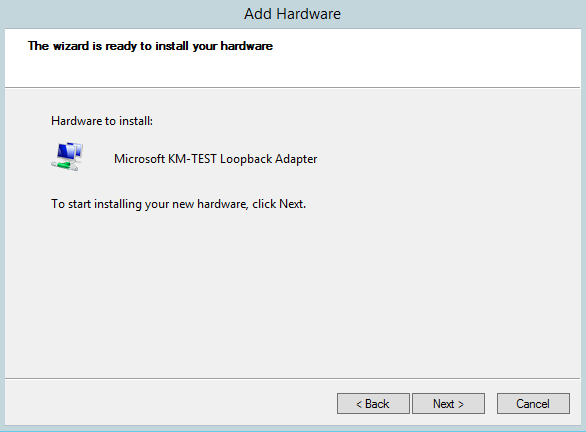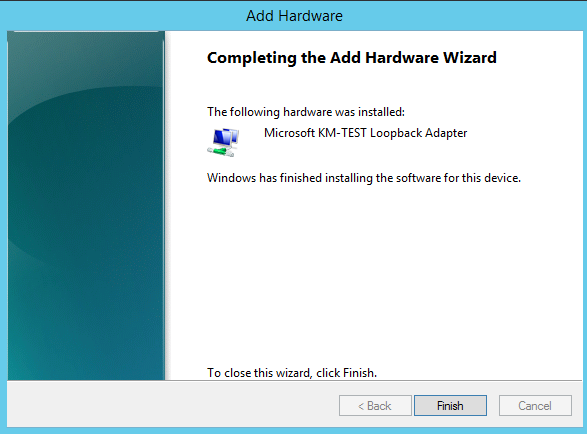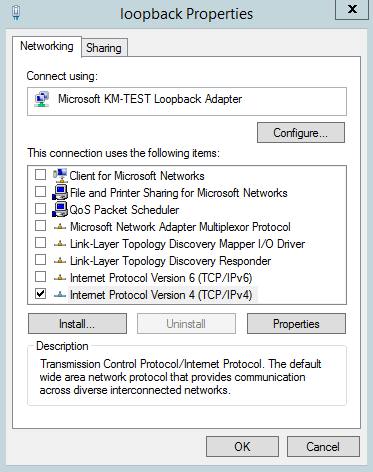Setup windows test client
Step by step installation and documentation for Windows (lots of screnn shots).
- Goal: Adding a Windows test client to our myLVS environment
- Windows Server 2012 (using your own license key)
- IIS installed
- Computer name used: myLVS-Win-Client
- IP Address: 192.168.2.221
- Loopback IP Address: 192.168.2.220
Adding new device
First, it is required to add the Loopback Adapter using the Device Manager
Right mouse click on your computer, select Add legacy hardware
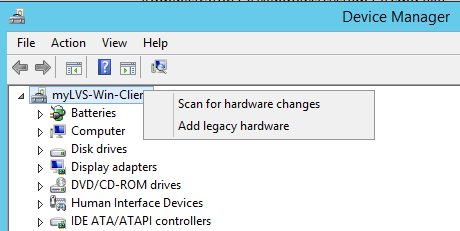
Select Microsoft and Microsoft KM-Test Loopback Adapter
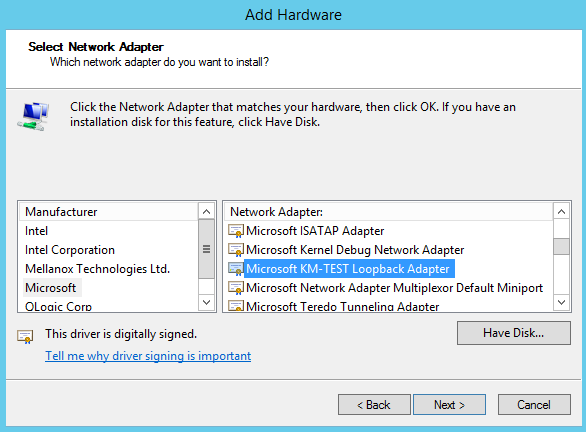
Configure new device
Within Windows, goto the Network connections,
with Server 2012 you can run and type ncpa.ctl
Rename to loopback adapter to loopback, rename the ethernet adapter to lan